Scheduler¶
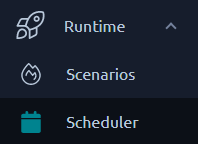
The scheduler page allows you to list and create scheduled jobs in order to run your tests periodically or once in the future.
Scheduled Jobs List¶
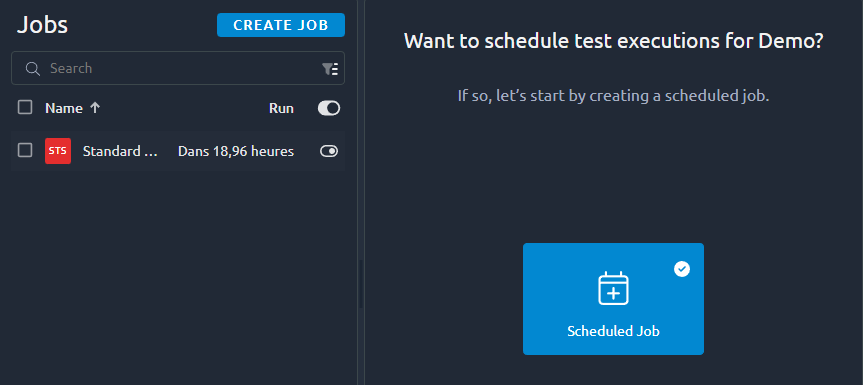
The scheduler page uses a layout with the list on the left and edition on the right. The list features all the usual possibilities as described in the dedicated section about lists.
Create a scheduled job¶
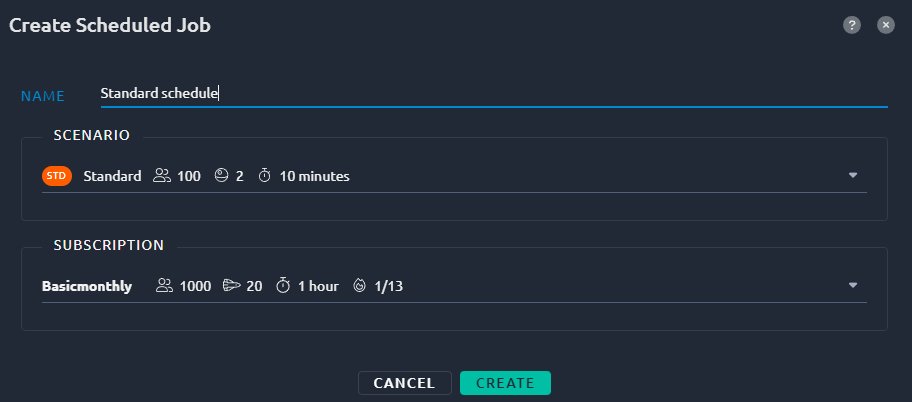
Upon creation of a new scheduled job you need to provide the following information:
| Name | Description |
|---|---|
| Name | Name of the schedule |
| Scenario | Runtime scenario to use for this schedule, click Add to be redirected to the scenario creation process. |
| Subscription | Subscription to use for this schedule |
Once you've given all the required information, you'll be redirected to Scheduled job edition.
Edit a Scheduled Job¶
Info¶
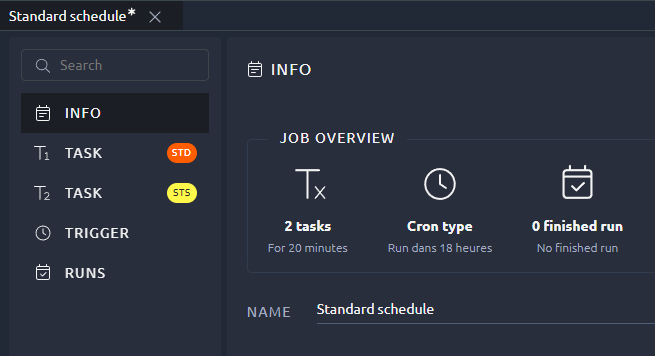
This screen shows a summary of the currently selected schedule.
Tasks¶
The schedule creation process can be broken down in two main parts. First we need to create one or several Tasks to be executed as part of this schedule:
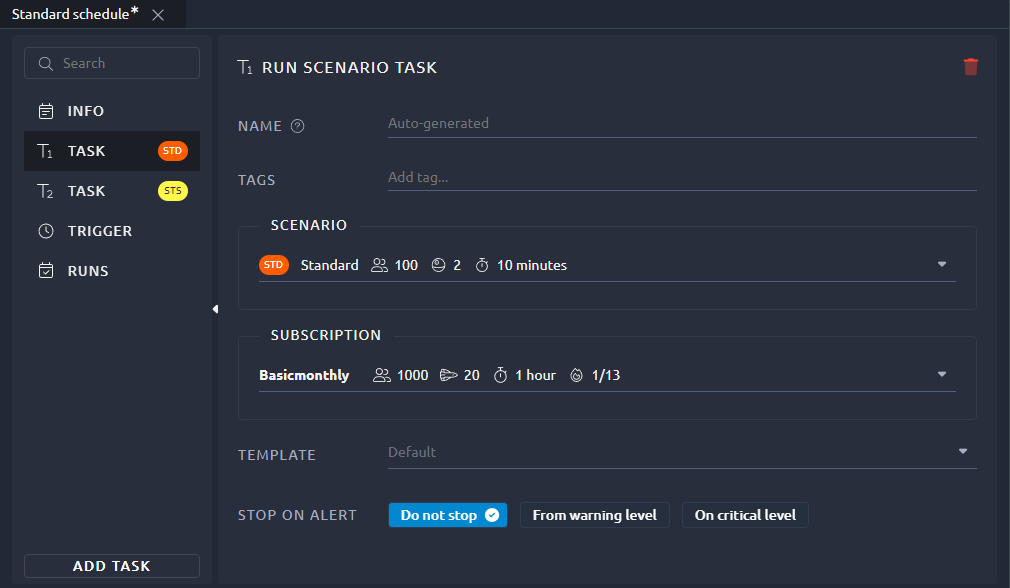
Each task consists of:
| Name | Description |
|---|---|
| Name | Name of the schedule. |
| Tags | Tags to be added to each test runs. |
| Scenario | Runtime scenario to use for this schedule, click Add to be redirected to the scenario creation process. |
| Subscription | Subscription to use for this schedule. |
| Template | Default report template to apply to the test results. |
| Stop on alert | Whether the test should stop if a Warning or Critical threshold is reached. |
You can add several tasks using the  button. A task can be removed using the
button. A task can be removed using the  upper right button.
upper right button.
Note
Tasks will be executed in sequential order, when one tasks ends, the next one is started without delay.
Trigger¶
The second step is to pick a trigger among the available options.
Warning
In order to guarantee the task can be executed in OctoPerf, you can only save triggers that are at least 5 minutes (300 seconds) in the future.
Once¶
This trigger allows you to schedule a single run at a specific time:
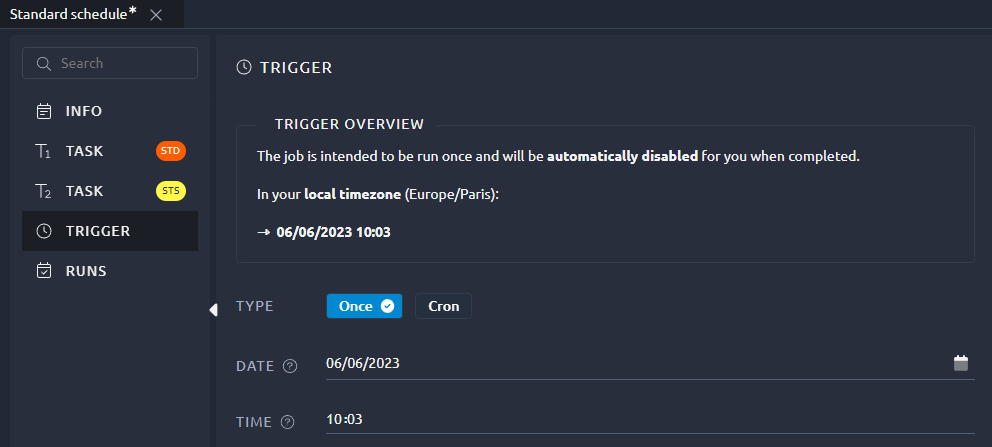
Cron¶
The Cron trigger offers a more flexible approach where you can use a Cron Expression:
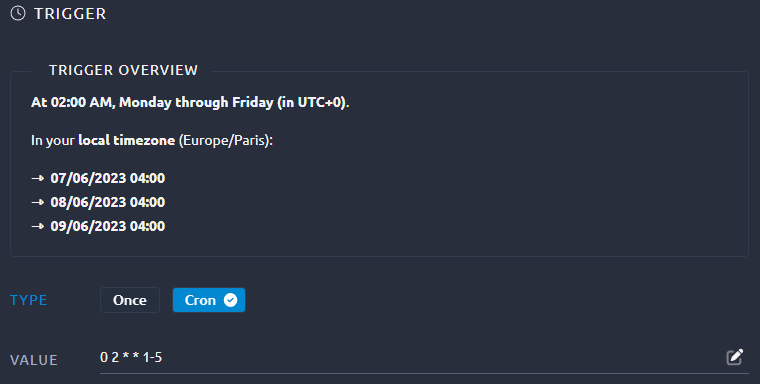
You can use the Configuration button inside the value field to open a Configuration window:
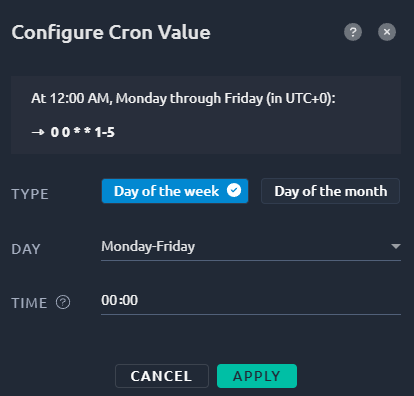
This will simply create the Cron expression for you based on your selection.
Past Runs List¶
The scheduled runs table displays a list of test executions for the currently selected Job.
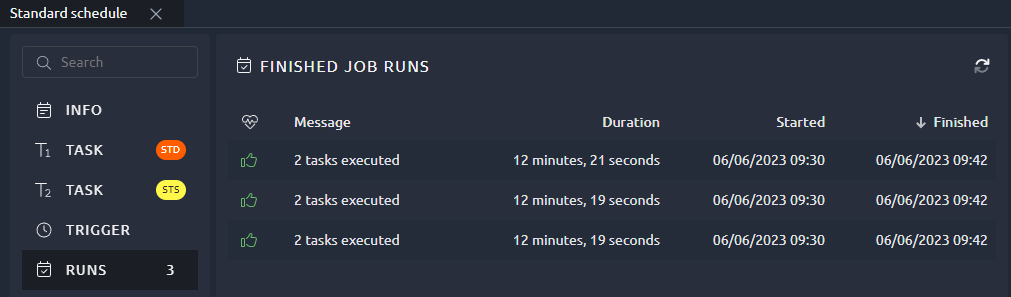
For each scheduled run, the list displays:
- The status,
- The duration,
- The stack trace in case of error,
- The last modified date,
- An Open result button to open the associated test report.