Microsoft Azure¶
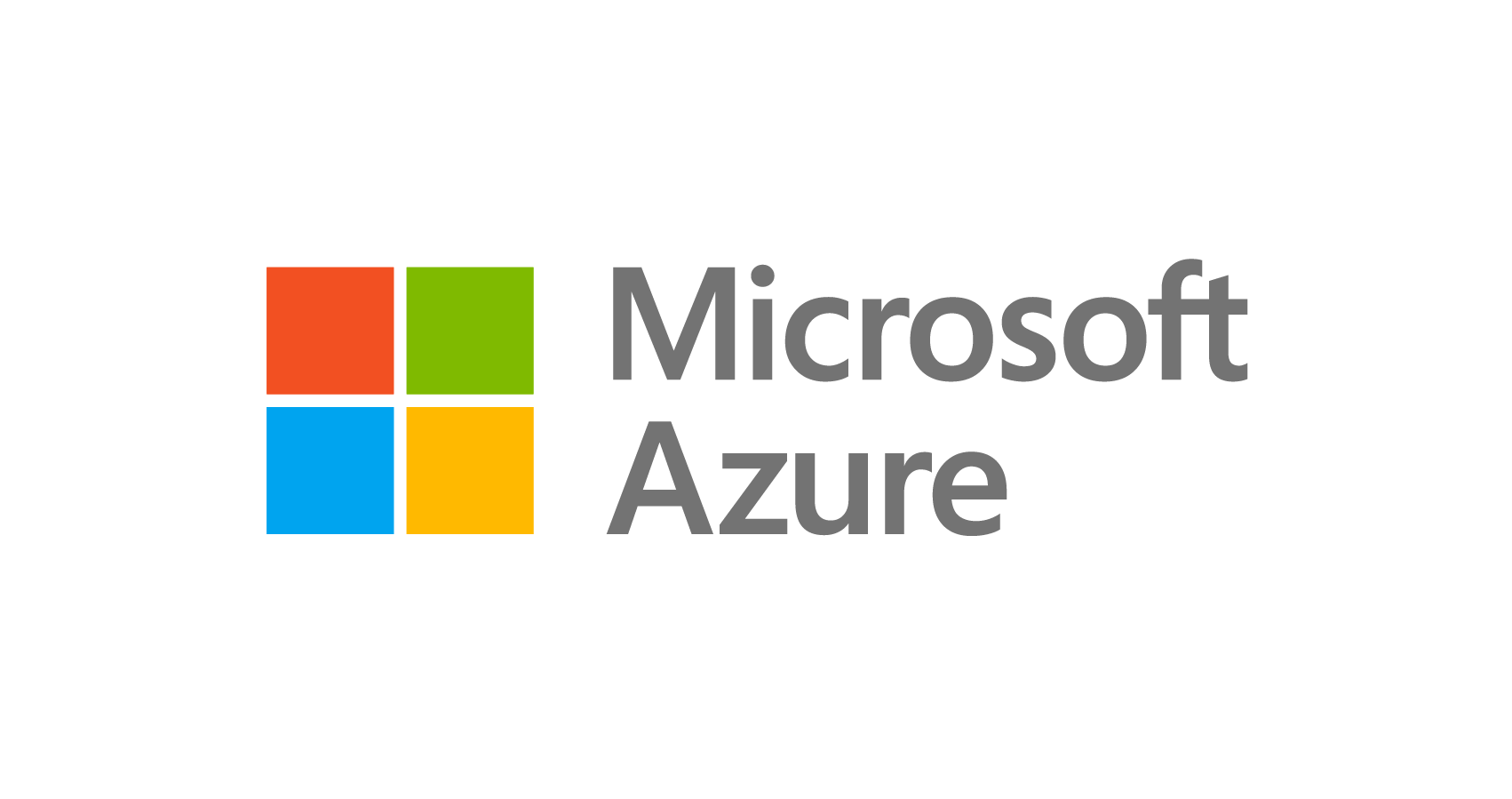
Microsoft Azure is a web service that provides secure, resizable compute capacity in the cloud. It is designed to make web-scale cloud computing easier for developers.
The documentation below explains how to configure Microsoft Azure cloud provider.
Azure Setup¶
Prerequisites¶
Before trying to configure Microsoft Azure, make sure you have:
- A Microsoft Azure Account with a valid subscription.
Resource Group¶
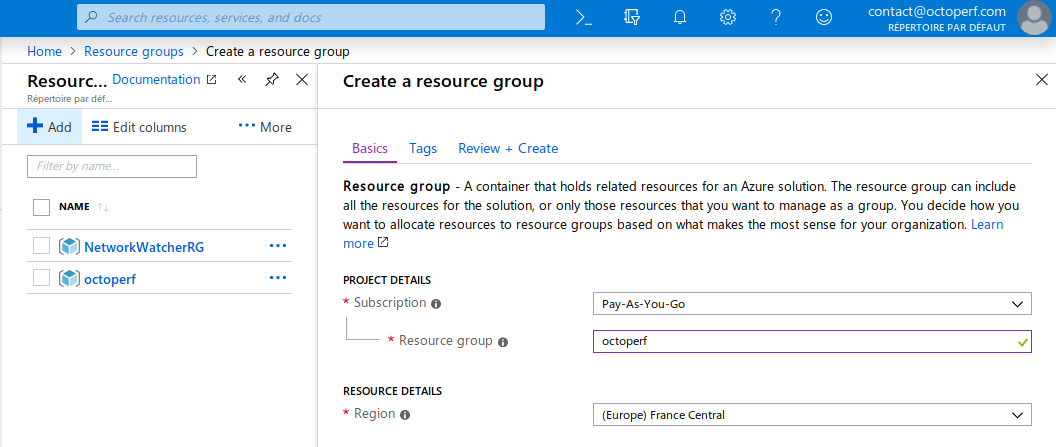
The resource group is a container that holds related Azure resources.
How to create a resource group
- Go to Resource Groups,
- Click on
Add, - In
Basicssection, select the subscription and enteroctoperfin Resource group name, - Select the region where the group should be located (Here in
(Europe) France Central), - Click on
Review + Create.
The resource group must be named octoperf (all lowercase characters).
Enterprise Application¶
The next step is to create Azure application credentials so OctoPerf can programmatically start and stop virtual machines on Microsoft Azure. Please see How to Use Azure to create an application that can access resources.
Basically, you need to:
- Create an Azure Application Registration in
App Registrationswith the name you want (Example:OctoPerf), Application typeWeb app / APIand no sign-on URL needed, - Assign the newly created application a
Contributoror equivalent so the application can create, start and stop virtual machines (See How to create Service Principal) - Create an Application
Client Secretlater used to authenticate from OctoPerf.
Once done, please keep a-side:
(Client) Application Id,Client Secret,Tenant Id,- And
subscription Id.
Those information are needed to allow OctoPerf to connect to your Microsoft Azure account.
Virtual Networks¶
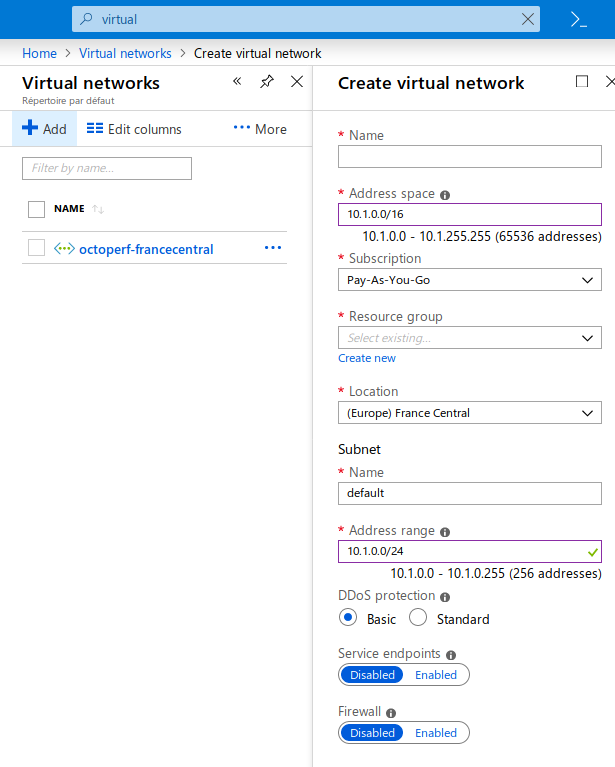
A virtual network for each Azure Location is required. Virtual machines spinned up by octoperf are configured with this virtual network.
Creating a virtual network
- Go to
Virtual Networks, - Click on
+ Add, - Name the virtual network with
octoperf-prefix followed by the location id. Example:octoperf-francecentralin France Central, - Enter
Address Space. Example:10.1.0.0/16, - Select
octoperfresource group, - Select the location where to create the virtual network. Example:
France Central, - Enter the
Address Range. Example:10.1.0.0/24, DDos Protectionset at your convenience. Defaults toBasic,- Service Endpoints and Firewall can be left as
Disabled.
Make sure the name of the virtual network starts with octoperf-. Create a virtual network per location, preferrably named octoperf-location (replace location by the actual location).
Shared Image Gallery¶
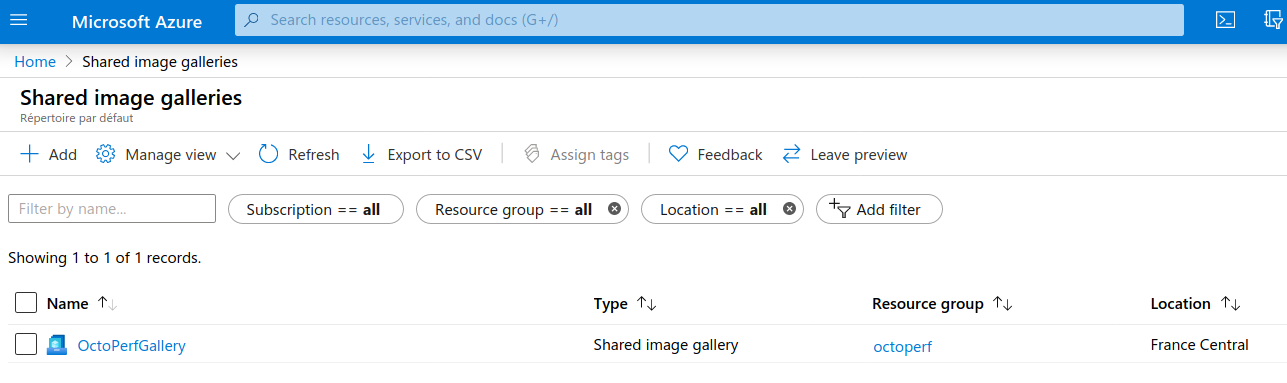
Our Azure integration uses Shared Image Galleries as virtual machine base image.
Create Shared Image Gallery
- In Azure Portal, Open
Shared Image Galleries, - Create a shared image gallery whose name starts with OctoPerf (case-insensitive).
The next step is to create a shared image definition.
Create Image Definition
- Select the newly created image gallery (named
OctoPerfGalleryin our case), - Click on
Add new image definition, - In name, prefix it with OctoPerf (cas-insensitive),
- Enter all settings being asked such as
Operating System,VM Generation(usuallyGen 1),Publisher,SKUand more.
The next step is to create the first image version. The best tool to do this is Packer.
Create an Image using Packer
- Here is an example packer script
azure.pkr.hclto build an image with Docker and octoperf images preinstalled:
packer {
required_plugins {
azure = {
version = ">= 2.1.3"
source = "github.com/hashicorp/azure"
}
}
}
variable "agent_version" {
type = string
default = "latest"
}
variable "jmeter_version" {
type = string
default = "latest"
}
variable "azure_client_id" {
type = string
sensitive = true
}
variable "azure_client_secret" {
type = string
sensitive = true
}
variable "azure_subscription_id" {
type = string
sensitive = true
}
variable "azure_tenant_id" {
type = string
sensitive = true
}
locals { timestamp = regex_replace(timestamp(), "[- TZ:]", "") }
source "azure-arm" "azure" {
client_id = "${var.azure_client_id}"
client_secret = "${var.azure_client_secret}"
image_offer = "0001-com-ubuntu-server-jammy-daily"
image_publisher = "Canonical"
image_sku = "22_04-daily-lts"
location = "westeurope"
managed_image_name = "octoperf-${local.timestamp}"
managed_image_resource_group_name = "octoperf"
managed_image_zone_resilient = true
os_type = "Linux"
shared_image_gallery_destination {
gallery_name = "OctoPerfGallery"
image_name = "OctoPerfImage"
image_version = "${var.jmeter_version}"
replication_regions = [
"eastasia",
"southeastasia",
"centralus",
"eastus",
"eastus2",
"westus",
"westus2",
"westus3",
"northcentralus",
"southcentralus",
"northeurope",
"westeurope",
"japanwest",
"japaneast",
"brazilsouth",
"australiaeast",
"australiasoutheast",
"southindia",
"centralindia",
"westindia",
"canadacentral",
"canadaeast",
"uksouth",
"ukwest",
"westcentralus",
"koreacentral",
"koreasouth",
"francecentral",
"australiacentral",
"uaenorth",
"southafricanorth",
"switzerlandnorth",
"germanywestcentral",
"norwayeast",
"swedencentral",
"qatarcentral"
]
resource_group = "octoperf"
}
ssh_username = "ubuntu"
subscription_id = "${var.azure_subscription_id}"
tenant_id = "${var.azure_tenant_id}"
}
build {
sources = ["source.azure-arm.azure"]
provisioner "shell" {
inline = [
"sudo rm -rvf /var/lib/apt/lists/*",
"sudo apt-get clean",
"curl -fsSL https://get.docker.com -o get-docker.sh",
"sudo sh get-docker.sh",
"sudo usermod -aG docker ubuntu",
"sudo docker pull octoperf/docker-agent:${var.agent_version}",
"sudo docker pull octoperf/jmeter-standard:${var.jmeter_version}",
"sudo docker pull octoperf/jmeter-webdriver:${var.jmeter_version}",
"sudo docker pull octoperf/jmeter-playwright:${var.jmeter_version}"
]
}
provisioner "shell" {
execute_command = "chmod +x {{ .Path }}; {{ .Vars }} sudo -E sh '{{ .Path }}'"
inline = ["/usr/sbin/waagent -force -deprovision+user && export HISTSIZE=0 && sync"]
inline_shebang = "/bin/sh -x"
}
post-processor "manifest" {
output = "azure-manifest.json"
strip_path = true
}
}
This is the variables file vars.json:
agent_version = "latest"
jmeter_version = "latest"
azure_client_id = "YOUR_AZURE_CLIENT_ID"
azure_client_secret = "YOUR_AZURE_CLIENT_SECRET"
azure_subscription_id = "YOUR_AZURE_SUBSCRIPTION_ID"
azure_tenant_id = "YOUR_AZURE_TENANT_ID"
Make sure to replace xx.x.x by the latest version in release notes.
To run the script:
packer init -upgrade azure.pkr.hcl
packer build -var-file=variables.pkrvars.hcl azure.pkr.hcl
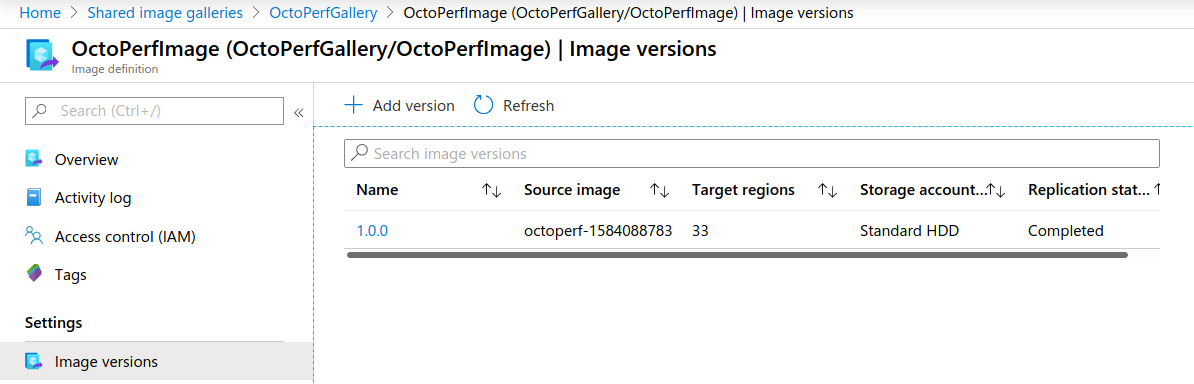
Once the build is finished, it should have created an image with docker and OctoPerf docker images preinstalled. This image is not replicated by default. Fill replicated_regions to automatically replicate the image in all the specified regions.
OctoPerf Azure Provider¶
Access¶

The final step is to create the Microsoft Azure provider from OctoPerf's UI.
To guarantee access to Azure from your OctoPerf account the following settings are required:
- Application (client) ID: id of the application,
- Client Secret: the secret password generated when creating the Azure enterprise application,
- Directory (tenant) ID: tenant ID,
- Subscription ID: id of the subscription to use,
- Environment:
Azureby default, - Resource Group:
octoperfby default.
SSH¶
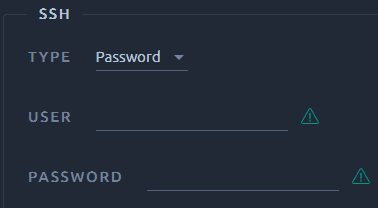
Virtual machines created by OctoPerf can be sshed using the settings provided here:
- SSH User: username to use to ssh into the virtual machine instance from outside,
- SSH Password or Public Key: Either a password or an SSH public key.
Locations¶
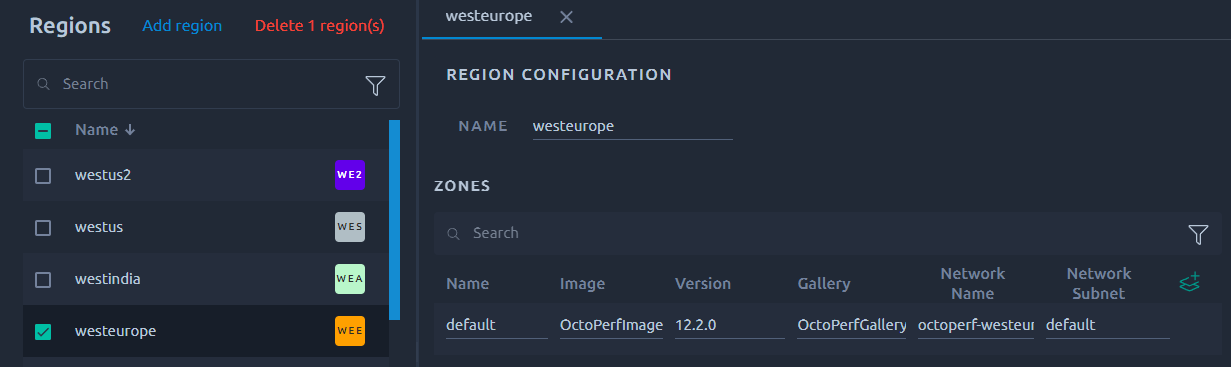
OctoPerf automatically detected your Azure locations based on a naming convention.
Warning
If no location is being pre-configured, make sure you followed all the steps in Azure Setup prior to trying to configure Azure in OctoPerf.
In every location OctoPerf expects:
- Name: name of the region,
- Gallery: name of the shared image gallery,
- Image: name of the image within the shared image gallery to use,
- Version: version of the shared image to use. if none specified, the first image available is used,
- Network name: a virtual network prefixed with
octoperf-within the same region, - Network Subnet: a subnet with the name of your choice, usually
default(must exist within the virtual network).
Info
The search functions are detailed in this section of the navigation page.
Static IPs¶
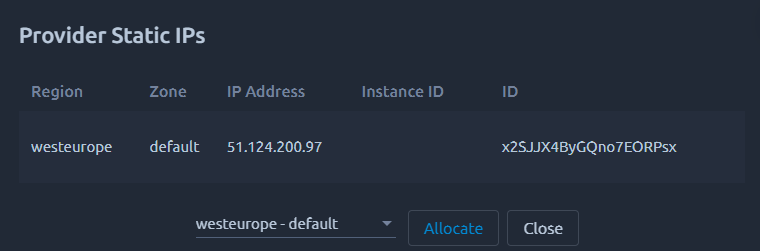
Microsoft Azure Public IPs can be allocated through the UI. When a virtual machine is started, the public IP within the same region is automatically assigned to it.