Virtual User Tree¶
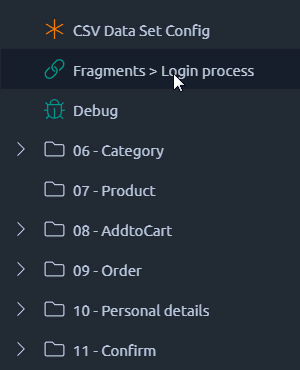
The virtual user tree is a visual representation of the content of your virtual user. It is structured as a tree view that you can navigate by folding/unfolding nodes.
The tree view allows you to create elements with the right click menu or from the actions panel. You can also move existing elements with a drag and drop.
Info
Multiple elements can be selected at once through a CTRL or SHIFT + Click. This way you can move or remove multiple elements in one go.
Drag and drop¶
Drop inside¶
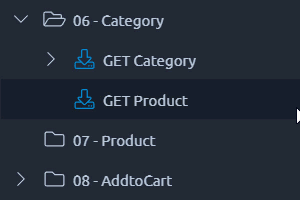
While holding the left mouse button, hover your mouse on a container to drop the selected element inside it.
Tip
A green highlight is shown on the container in which you are currently dropping.
Drop after¶
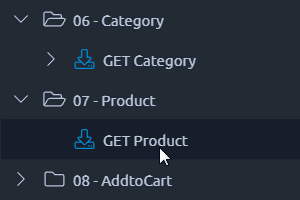
While holding the left mouse button, hover your mouse under any other element to drop the selected element after it.
Tip
The green highlight appears smaller than when you are dropping inside a container.
Tree rules¶
Not all elements can be stacked into one another. There are a few rules that you must respect:
- Containers can contain anything, including other containers,
- Requests can only contain extractors or processors,
- Extractors or processors cannot contain any other element.
A more visual representation of this would be:
Container >> ... >> Container >> Request >> Extractor/Processor
Warning
Some processors or extractors can be placed anywhere, in which case they apply to all elements at the same level. This can have undesired consequences, like repeating a delay for each request or a lot of overhead because of a script processor.
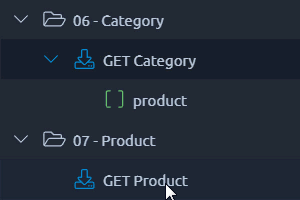
If you try to drag and drop invalid elements on top of each other you will get a red highlight. If you drop the element, the action will be canceled.
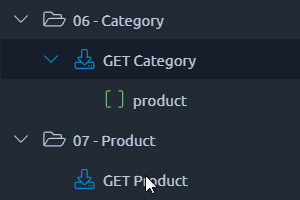
When you drag and drop after, we will try to place the element right under the one displayed. In some cases, it can violate the tree rules. Typically here we are trying to place a request inside a request. To fix this I can just collapse the above request so that we actually drop the other one after and not inside.
Multiple selection¶
Ctrl clic¶
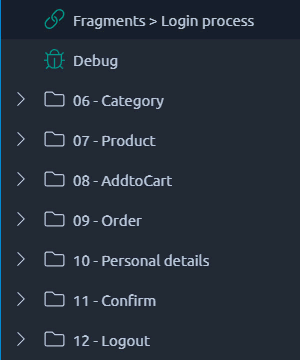
While holding the CTRL key, you can select multiple non-sequential elements from the tree, if you drag and drop them or use the right click menu to perform an action, it will be applied to all of them.
Warning
When you drag and drop elements that are non-sequential, they will be dropped at their destination in the order they appear in the tree. Since this action cannot be reversed you will lose their original place in the tree in the process. This is especially important if you select elements that are at different depth levels in the tree.
Shift click¶
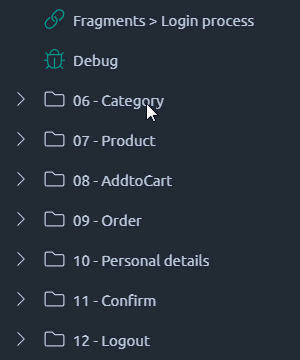
While holding the SHIFT key, you can select multiple sequential elements from the tree, if you drag and drop them or use the right click menu to perform an action, it will be applied to all of them.
Warning
Be careful when you select elements that are at different depth levels in the tree and move them, this can lead to counter intuitive behavior.
Right click menu¶
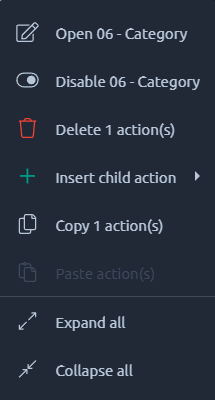
Upon right-clicking anywhere in the tree, a contextual menu will appear.
In this menu you will have access to a variety of actions depending on where you opened it from. Each one of them is detailed below.
Info
The scope of this menu's actions is usually the element you right-clicked on but in case of a multiple selection or a click on empty space it can vary.
Menu actions¶
| Menu action | Description |
|---|---|
 |
Open selected elements in the main panel. |
 |
Disable selected elements. Disabled elements will not be executed during validation or runtime. |
 |
Send selected elements to the trash panel, effectively removing them from your virtual user. |
 |
Add a child action. Only actions that conform to the tree rules will be available. For a complete list of actions, check the Actions panel. |
 |
Only available on variable extractors like the regex extractor. Transforms the extractor into a correlation rule. |
 |
Copy selected elements. |
 |
Paste inside the selected element. Tree rules apply here as well. To paste at the end of the tree, right click in empty space at the bottom. |
 |
Collapse all selected elements. To collapse everything, right click in empty space at the bottom. |
 |
Expand all selected elements. To expand everything, right click in empty space at the bottom. |