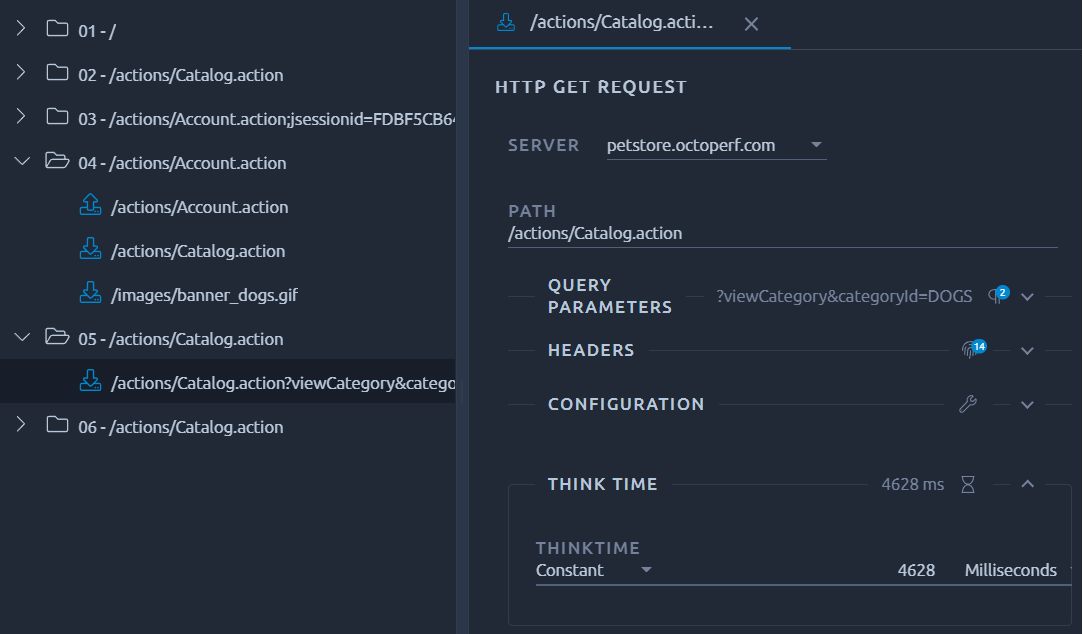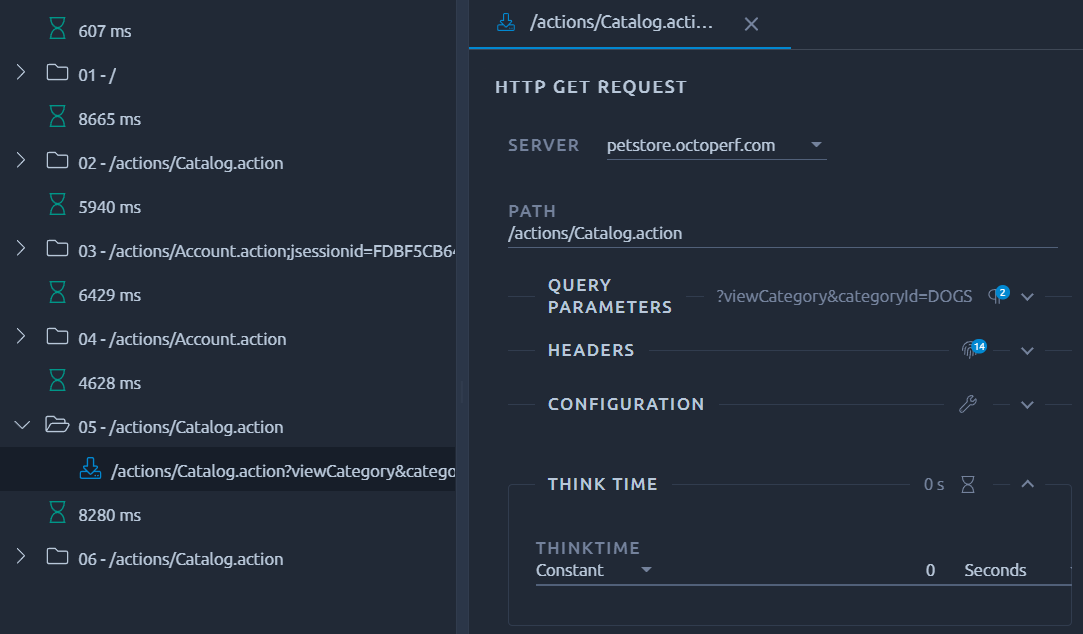Chrome HAR record¶
Google Chrome has a built-in extensions which allows to easily record requests and responses and export them as HAR format.
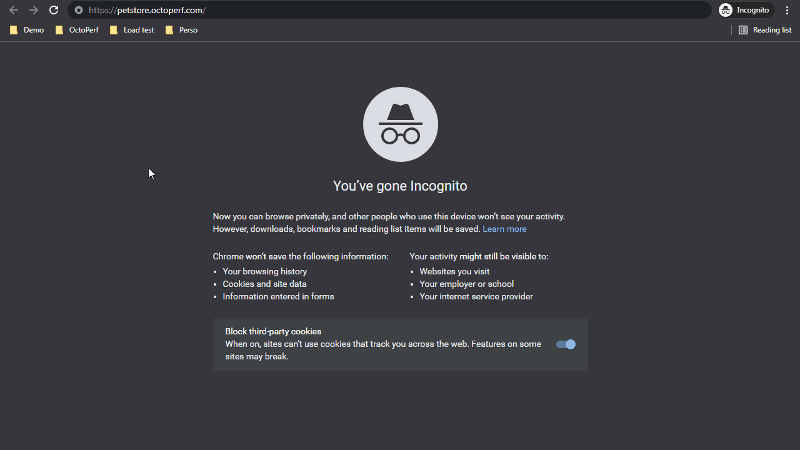
Quick Video explaining how to record HTTP requests with Google Chrome
How to record¶
The following procedure explains how to record HTTP as an HAR file with Chrome:
- Start Chrome,
- Then press CTRL + SHIFT + N to start an incognito session,
- Press F12 to display the developer bar,
- Select Network tab, and check
preserve log, - Navigate to record HTTP traffic,
- Right-click on any request and select Save as HAR with content.
Note
There is know issue with chrome dev tools when the preserve log option is activated that prevents the recorded responses from being saved. To prevent this it is possible to click each response in the dev tools and display the response tab. But an easier solution is to use Firefox to generate the HAR.
Create Virtual User: Import HAR¶
Upload the newly created HAR file to create a virtual user:
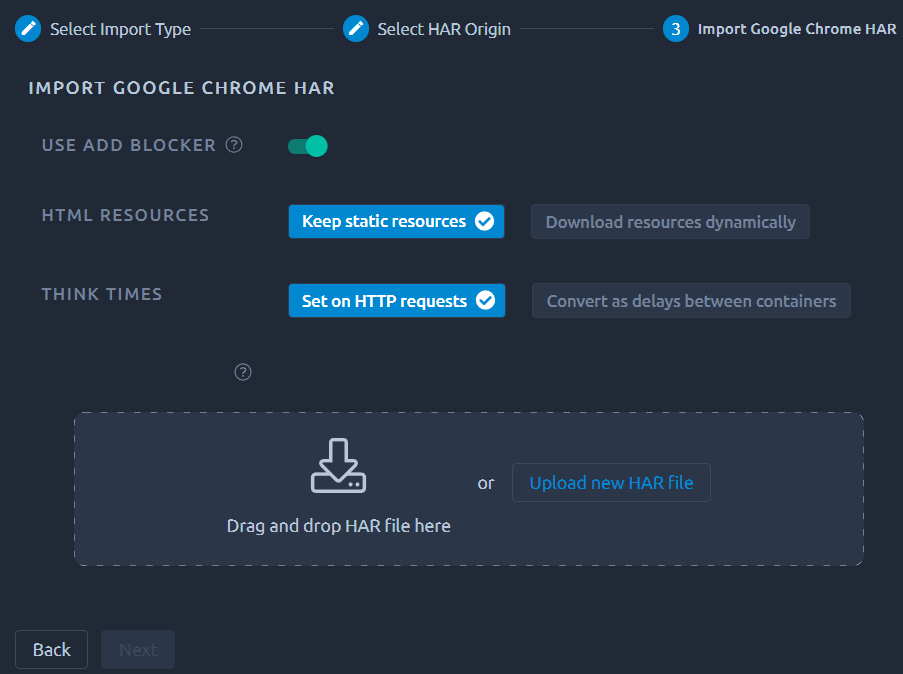
Simply drop the file in the HAR area or use the Upload new HAR file button and hit Next.
Ad blocker¶
By default OctoPerf will filter a certain number of URLs based on a few blocklists:
- https://github.com/gieljnssns/Social-media-Blocklists,
- https://www.securiteinfo.com/administration-systeme-et-reseau/outils/ultimate-hosts-blacklist.shtml
Make sure to Disable ad blocker if you prefer to keep everything.
Download resources¶
You may also select Download resources automatically if you want OctoPerf to remove the static resources requests (images, JavaScript and Css files, etc.). These requests will then be downloaded dynamically during runtime using the Download resources option of each request. Note that since this will extract resources from HTML hyperlinks, we only enable this option on requests that have a non-empty HTML response body.
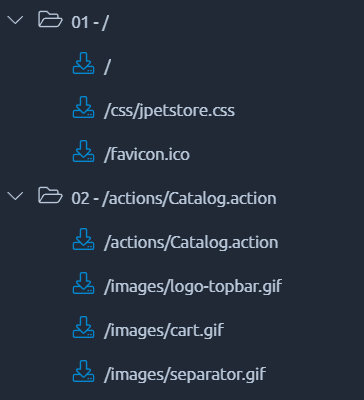
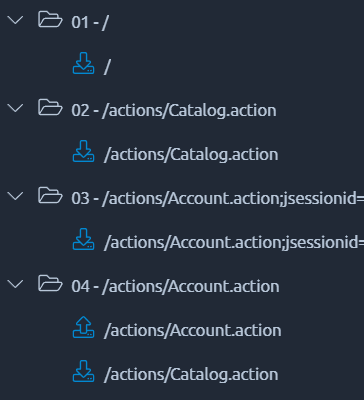
Warning
The automatic download of resources consumes a lot of computing power, to compensate for that we will consider the virtual users as Heavy VUs.
Think times¶
We will automatically apply think time on requests based on the timings inside the HAR file. If you prefer to have one think time per container, you can use Convert as delays between containers instead: