Notifications¶
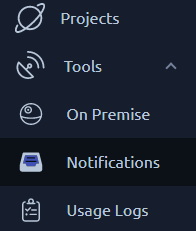
The notification page displays the list of notifications configured. It is accessible from the left menu. A notification is a message sent to an external system when a test reaches a particular status referred to as an Event.
Tip
Notifications can be used along with scheduled tests to keep track of automated tests.
Notifications page¶
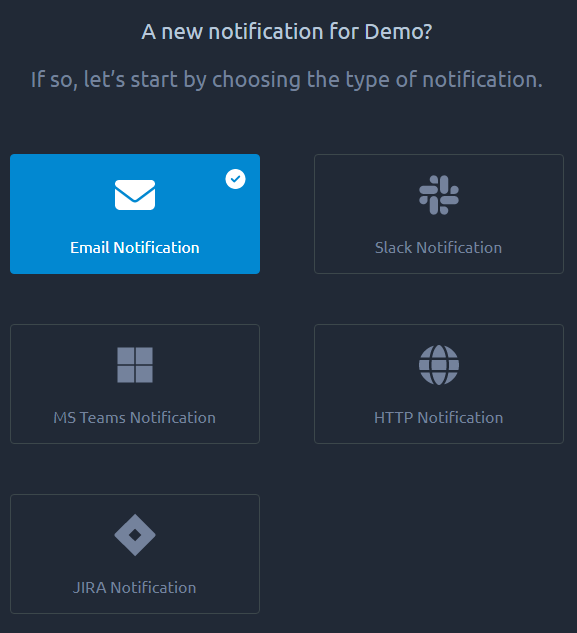
There are 4 types of notification available:
- Email,
- Slack,
- Microsoft Teams,
- Jira
- Http WebHook.
Here's an example notification for a test start and end:
demo@octoperf.com - TEST_STARTED demo, with 100 concurrent users, for 10 min, in regions Paris
demo@octoperf.com - TEST_ENDED demo ended with status: FINISHED
Hits = 36146.00 hits, Errors = 5.00 errors, % Errors = 0.01 % errors, Avg Elapsed = 1.71 sec, Total Throughput = 138.15 MB, Alarms: [WARNING]
As you can see you also get basic statistics along with the TEST_ENDED message.
Notification list¶
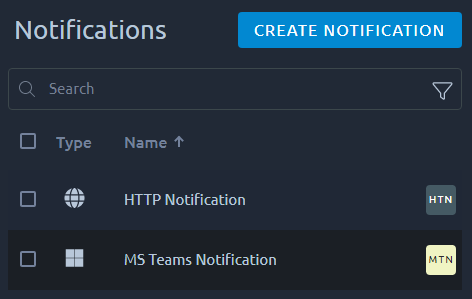
This list shows all the existing notifications in this workspace.
Info
The search functions are detailed in this section of the navigation page.
| Icon | Action | Description |
|---|---|---|
 |
Create new notification | This will create a new notification in the current workspace. |
 |
Delete notification | Lets you remove a Workspace in one click. All the projects of the workspace are also removed. This operation cannot be reverted so proceed with caution. |
Add a Notification¶
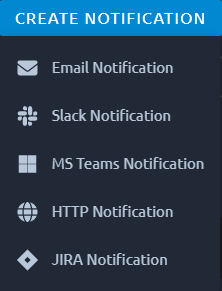
You can select the notification type from this menu. Further instructions on each notification type can be found below:
Warning
Once selected the notification type cannot be changed.
Edit a Notification¶
Email¶
The email notification will simply send a direct mail on every event that triggers it.
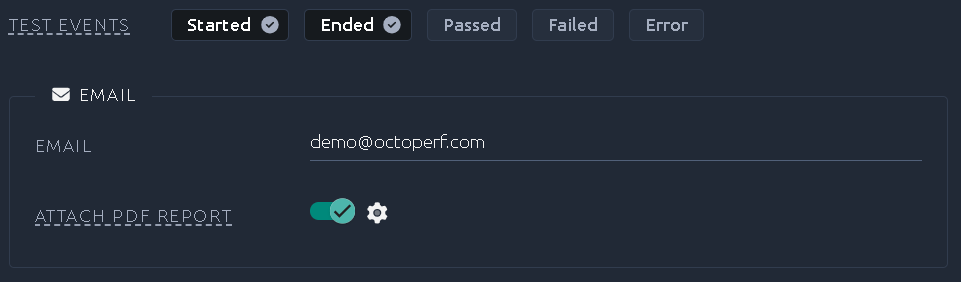
If you want to receive a PDF report with your email you can activate the option and configure the report options.
Slack¶
You will need to configure an incoming webhook in slack. The procedure can be found in their documentation.
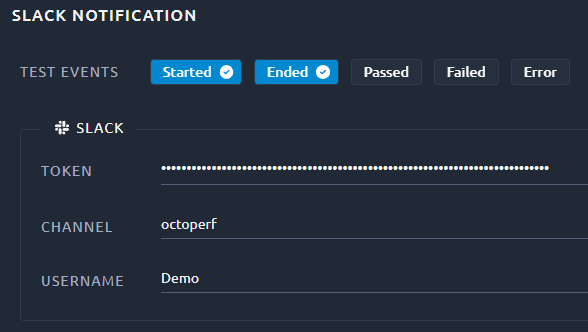
For this example we have:
- The Token given by slack during the webhook creation
T00000000/B00000000/XXXXXXXXXXXXXXXXXXXXXXXX, - The user that created the webhook is named
Demo, - Has an
#octoperfchannel andDemocan post into it.
Note
The token is considered a secret and as such is not displayed in our UI.
Microsoft Teams¶
You need to configure an incoming webhook in Microsoft Teams. The procedure can be found in their documentation.
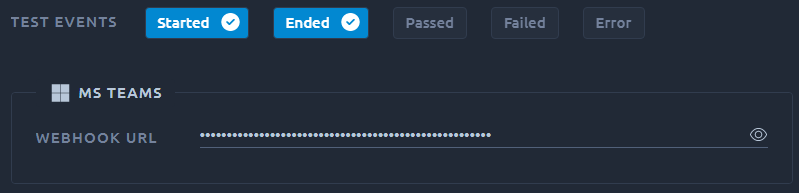
To create the notification in OctoPerf, simply provide the Teams Webhook URL.
Google¶
You need to configure an incoming webhook in Google Chat. The procedure can be found in their documentation.
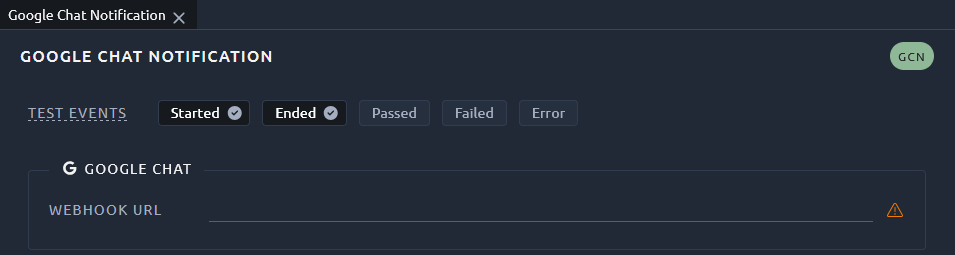
To create the notification in OctoPerf, simply provide the Google chat Webhook URL.
Jira¶
To configure a Jira notification you will need to provide the following information:
- The Jira URL,
- The E-mail used to register to Jira,
- Your Jira API token.
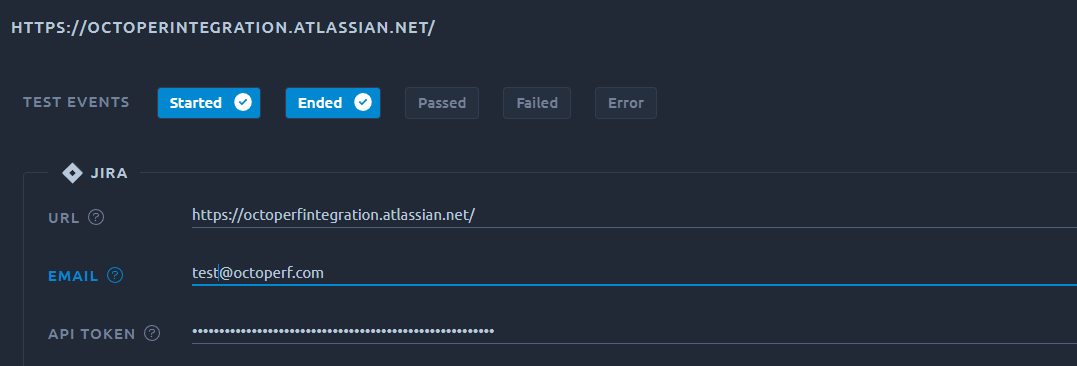
Next, you will have to select:
- The board (your project),
- The column that contains the issues relevant to your load test,
- If the issues will stay in the same column or moved to another one after the test is over.
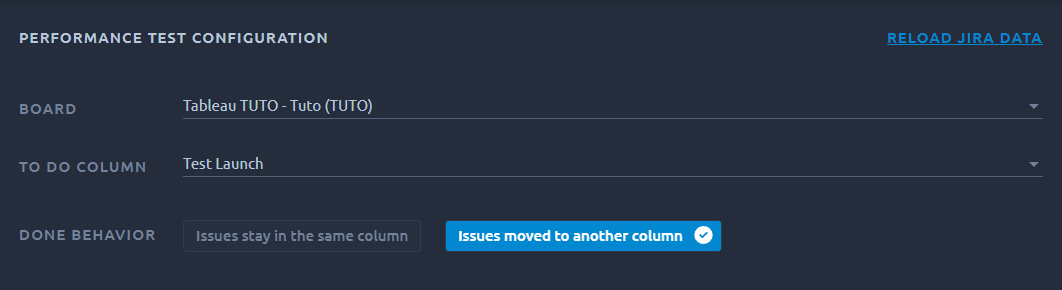
HTTP¶
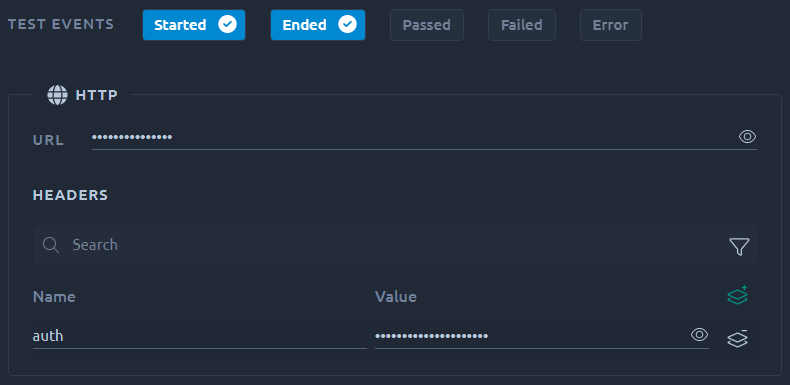
The HTTP Notification allows you to send the notification to any API or compatible Webhook. It is possible to pass custom headers in order to send authentication information.
Events¶
The events define what events are sent for each configuration:
| Event | Description |
|---|---|
| Test started | The test has been launched. Note that this event only logs that a test has been queued for startup, not that is successfully started. |
| Test ended | The test has stopped. There can be a number of reasons for a test to stop, check our dedicated Test status page for more info. |
| Test error | The test was unable to launch, usually because an on premise load generator is down. Check the test logs for more info. |
| Test passed | The test has finished with no critical alert. |
| Test failed | The test has finished but a monitoring alert triggered, an SLA triggered or the error rate was higher than octoperf.notifications.max-percent-errors (5% is the default on the SaaS platform). |
Filters¶
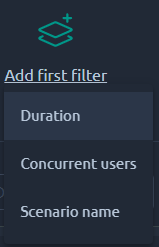
Filter the tests that will trigger notifications based on:
- Test duration,
- Number of concurrent users,
- Scenario name.
This setting is a good way to target notifications on a specific type of test.
Remove a notification¶
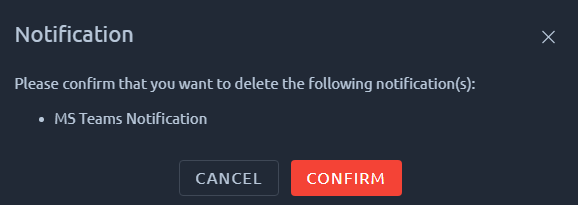
You can remove one or several notifications using the list.
Warning
Notifications cannot be restored, be careful when removing them.
Test notification¶
When you click the test button, a dummy notification is sent:
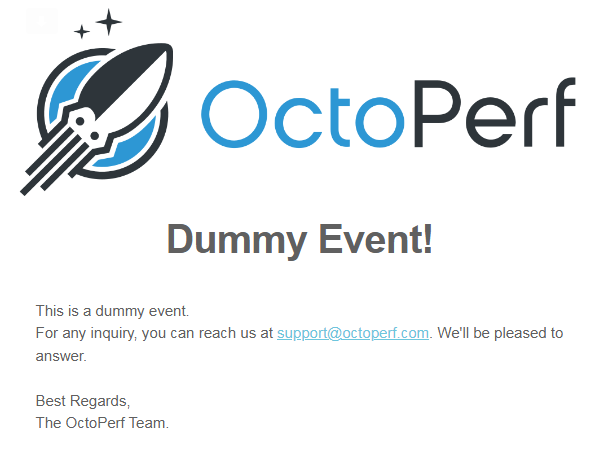
If you do not receive it, double check your notification configuration.