Regexp Variable Extractor¶
Regular Expression Extractors lets you extract values from HTTP responses, using regular expressions.
Extracting variables from HTTP responses helps you make Virtual Users dynamic. Extracted variables can be injected in Logic Actions or HTTP Request Actions.
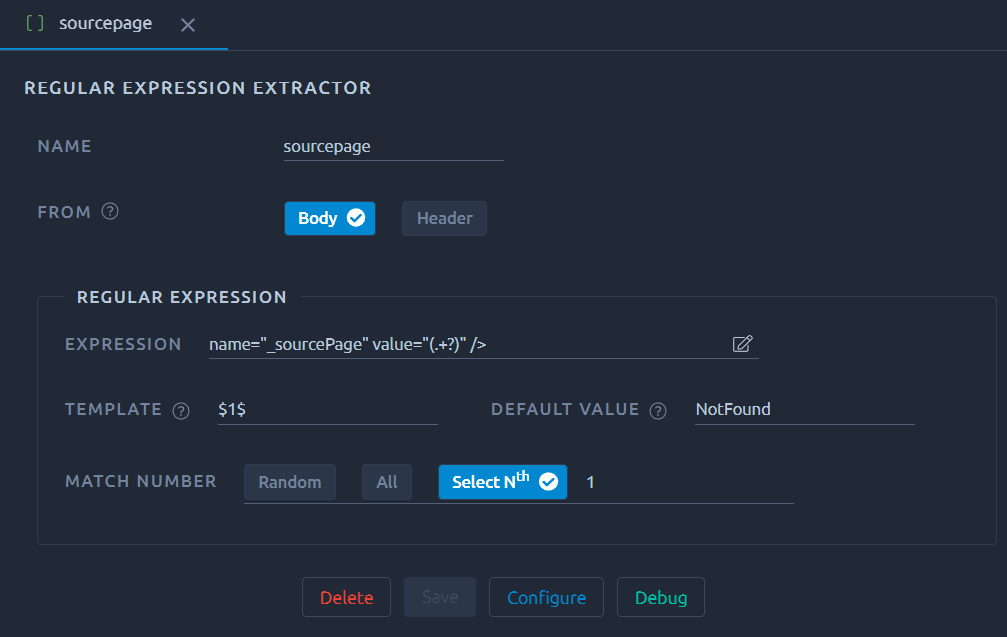
| Field | Description |
|---|---|
| Name | Name of the variable created by this processor. Can be used with the ${...} syntax like any other variable. |
| From | Extract from Response Headers or Response body. |
| Expression | The regular expression to be used. We recommend creating it with the configure button. It is possible to configure several extraction groups so that you extract several values at once, see the dedicated section for more details. |
| Template | Mostly used when you have several extraction groups. You can specify how the groups are organized in the main variable. |
| Default value | If no value is found, the variable will be equal to this. With match number All, you get the default value if you do not provide an index number. |
| Match number | Lets you choose how to deal with the regex having several results (or occurrences). Selecting All will change the behavior of your regex processor, see the dedicated section for more details. |
Configure¶
The 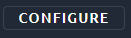 button or the
button or the ![]() icon opens a new window in which you can use our regex creator:
icon opens a new window in which you can use our regex creator:
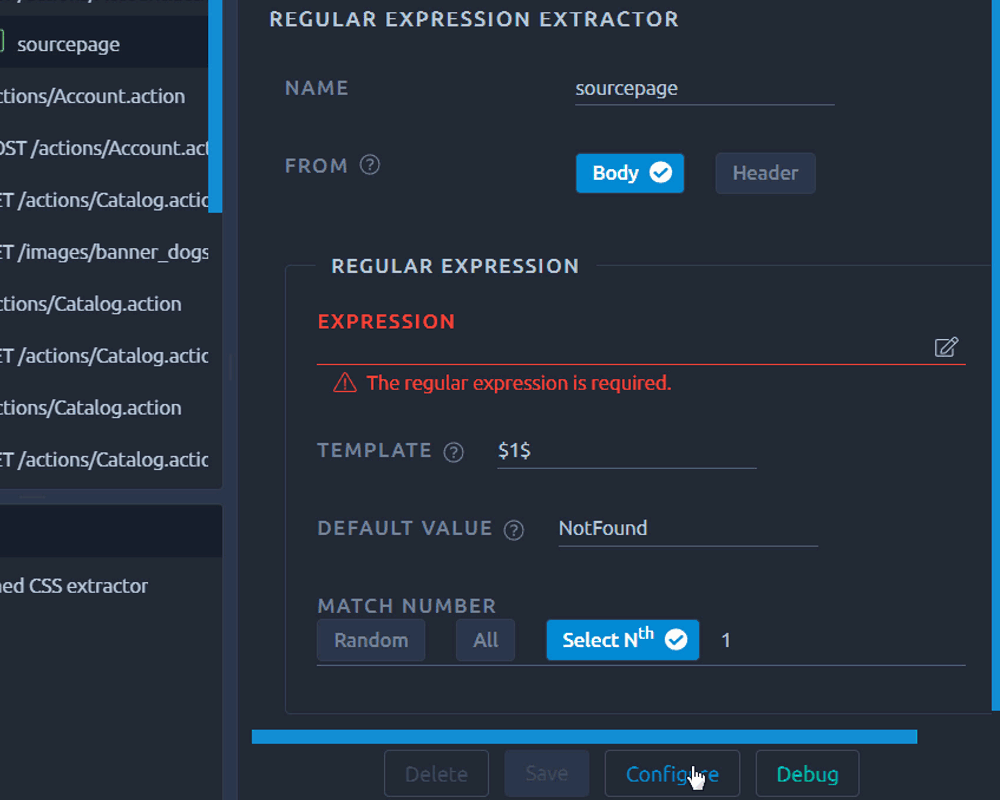
You can use CTRL+F to search for the value to extract, or simply select the value on screen.
We automatically place offsets around the selected value, make sure to adapt the offsets to create a relevant regex.
Debug¶
Simple¶
Opening the debug panel allows you to quickly see the result of your regex. Make sure to check it every time you make a significant change:

Multiple occurrences¶
When the match number is set to all, the behavior of your regex processor changes.
Instead of a single variable, a lot of variables are created:
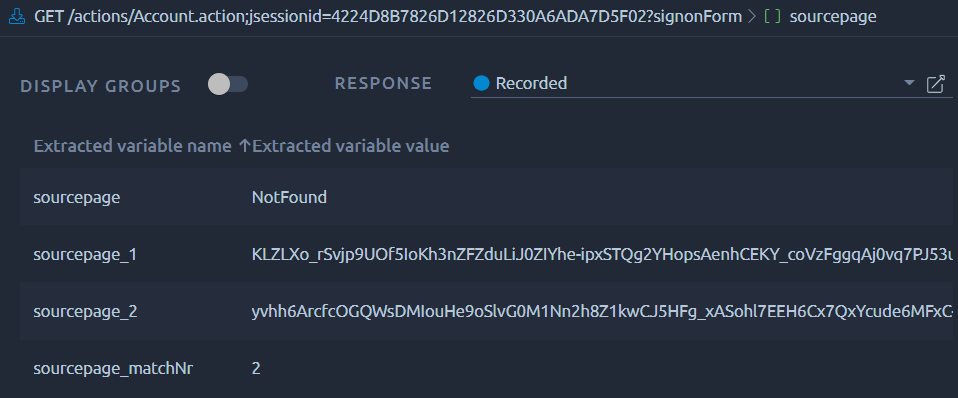
Even if there is only one occurrence, the general structure of multiple occurrences extractions will always be:
sourcepage: always has the default value,sourcepage_matchNr: the number of values extracted, e.g. 2,sourcepage_N: the Nth value extracted,
This means that you will have to provide an index when using this variable, typically the Foreach action or some functions are a good way to deal with this in a dynamic context.
Warning
Never use the main variable name when working with multiple occurrences or you will get the default value.
Multiple extraction groups¶
Example¶
The concept behind extraction groups is to use a single regex to extract several values.
For instance in a situation like this you might want to get _sourcePage and __fp in one go:
<div style="display: none;">
<input type="hidden" name="_sourcePage" value="KLZLXo_rSvjp9UOf5IoKh3nZFZduLiJ0ZIYhe" />
<input type="hidden" name="__fp" value="QOhlOUpHSjQbX1J69NhPsR-4Nu6l" />
</div>
This way you can be sure that the values for these two parameters are the ones next to each other, instead of having an occurrence that might be in a different location in the response.
To that end we can use a regex like this one:
name="_sourcePage" value="(.+?)" /><input type="hidden" name="__fp" value="(.+?)" />
The two parenthesis groups represent the values we want to extract, and they are called Extraction Groups. The result will look like this:
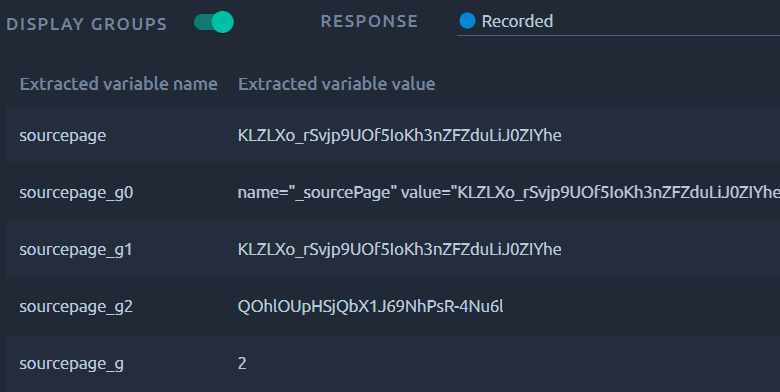
Note
Groups are not visible in the debug panel by default, make sure to activate DISPLAY GROUPS.
Groups work similarly to multiple occurrences, with a count and several indexes:
sourcepage: the base variable, it contains the extracted value (or the default value), e.g.FISHsourcepage_g: the count of groups used in the regexp,sourcepage_g0: the whole extraction, regex included, e.g.categoryId=FISH"forcategoryId=(.*?)",sourcepage_gn: where n=0,1,2 - the groups values.
Warning
Groups can be used along with multiple occurrences, in which case your regex processor will extract a two dimensional array. In that case variable names like sourcepage_1_g2 or sourcepage_3_g0 will be created and visible in the debug panel.
Template¶
The template field offers you a way to concatenate groups in the base variable. Instead of using sourcepage_g0, simply use $0$. It is a good way to concatenate values with a custom separator.
In this example we used //// as a separator, and as you can see it shows in sourcepage:
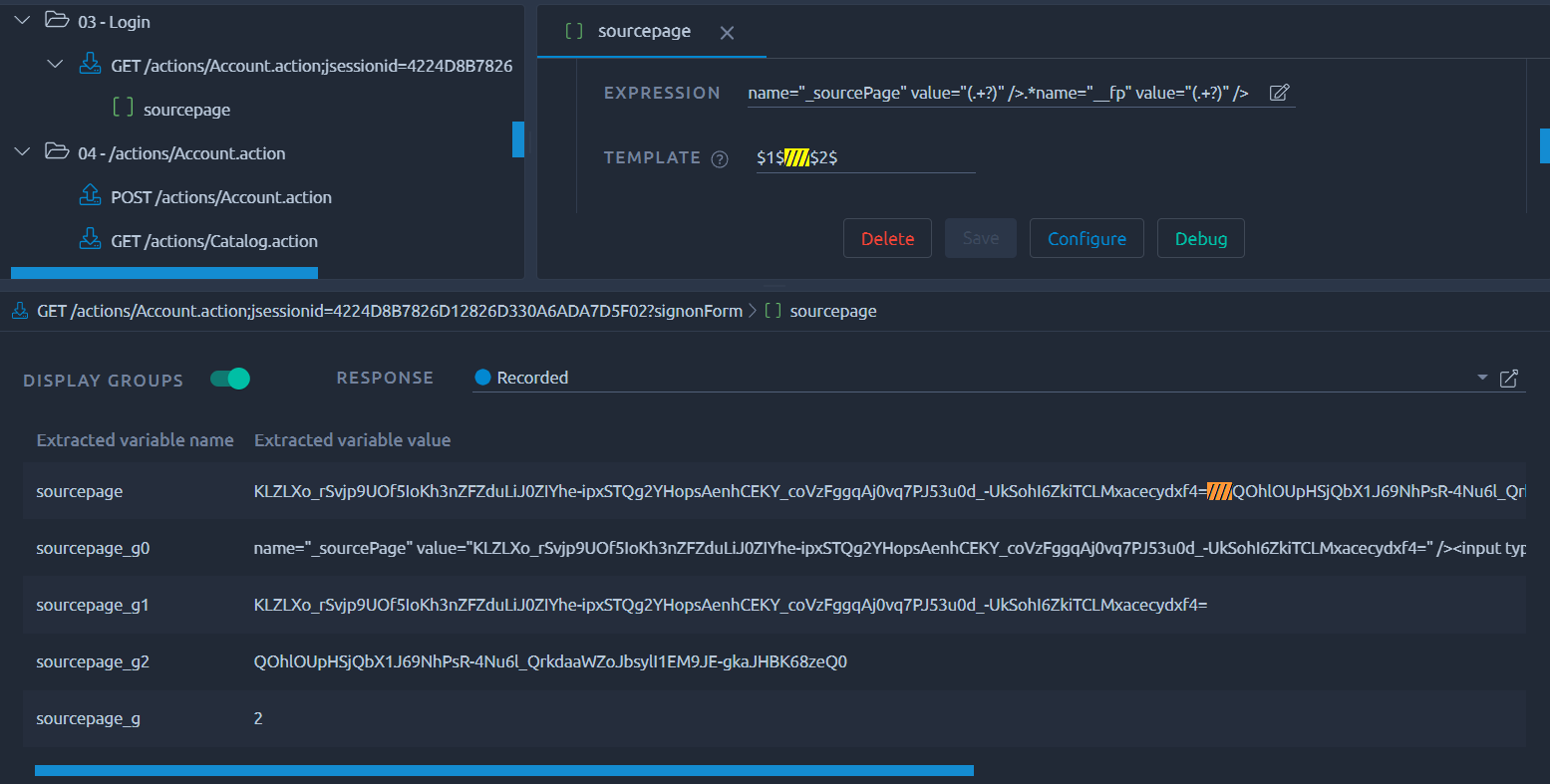
Note
Groups are not visible in the debug panel by default, make sure to activate DISPLAY GROUPS.