Load Test Analysis¶
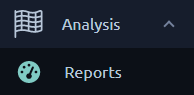
The Analysis page lists all your bench reports. You can get there using Reports in the left menu.
Reports list¶
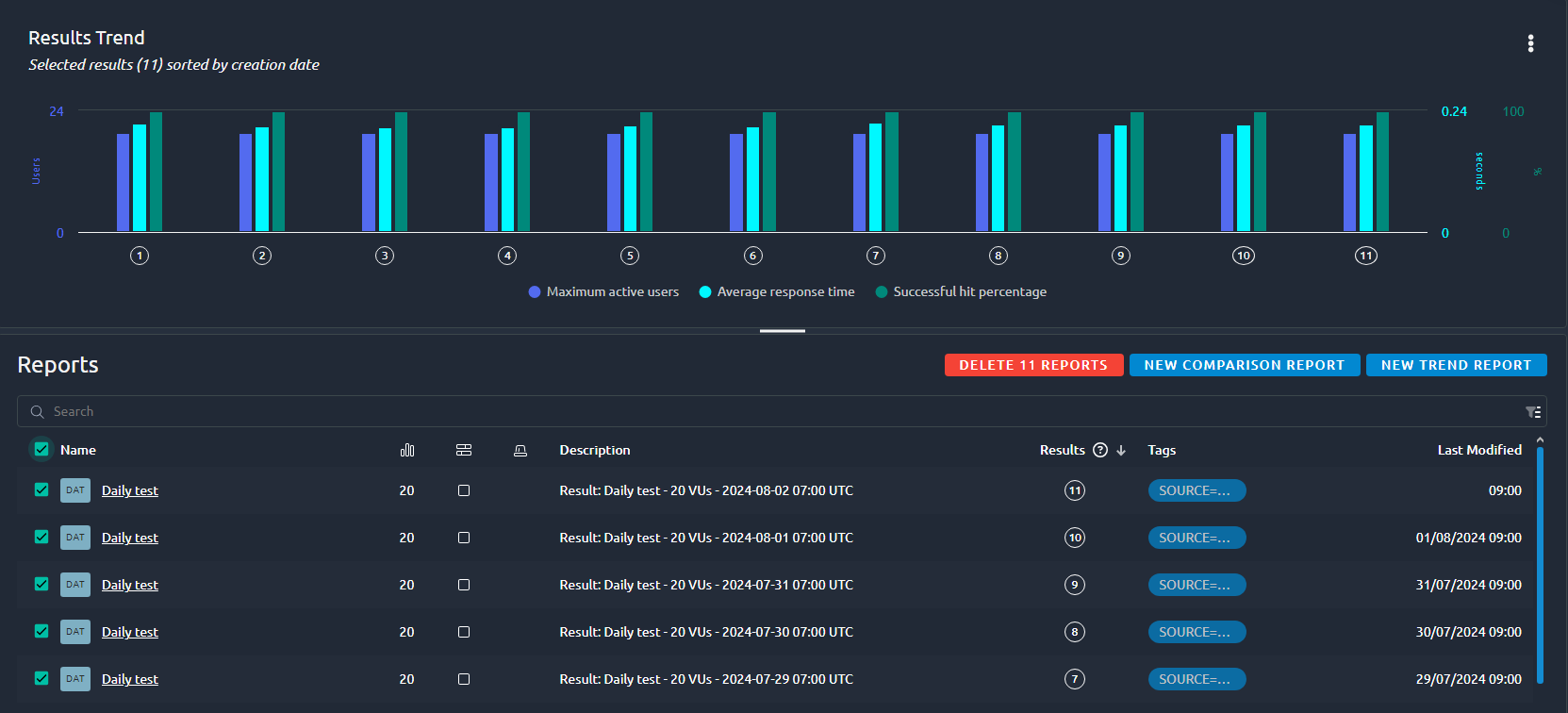
For each test report, the list displays:
- Name,
- Number of items contained in this report,
-
Last modified date,
-
Tags,
- Unique result number, in case of a comparison report the unique number of all the contained reports,
- Report state,
- Alarms,
- Creation date.
Note
The unique result number is attached to the test result, not the test report. This means several test reports can share the same unique result Id if they point to the same result.
Warning
This list is not refreshed automatically, if a test in ongoing, you must refresh the page in order to see it's current status/alarms.
Reports List Actions¶
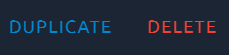
Several actions are available when you place your mouse over a Report in the list:
| Icon | Action | Description |
|---|---|---|
| Duplicate | Duplicate Report | Lets you duplicate a Report. You can then edit the duplicated Report. |
| Delete | Delete Report | Lets you remove a Report. This operation cannot be reverted so proceed with caution. |
Info
The search functions are detailed in this section of the navigation page.
Create Bench Report¶
Simple Report¶
The only way to create a bench report is to start a load test. This can be done on the runtime page.
Comparison Report¶
To create a comparison report you can click on New comparison report and then select the test results to compare:
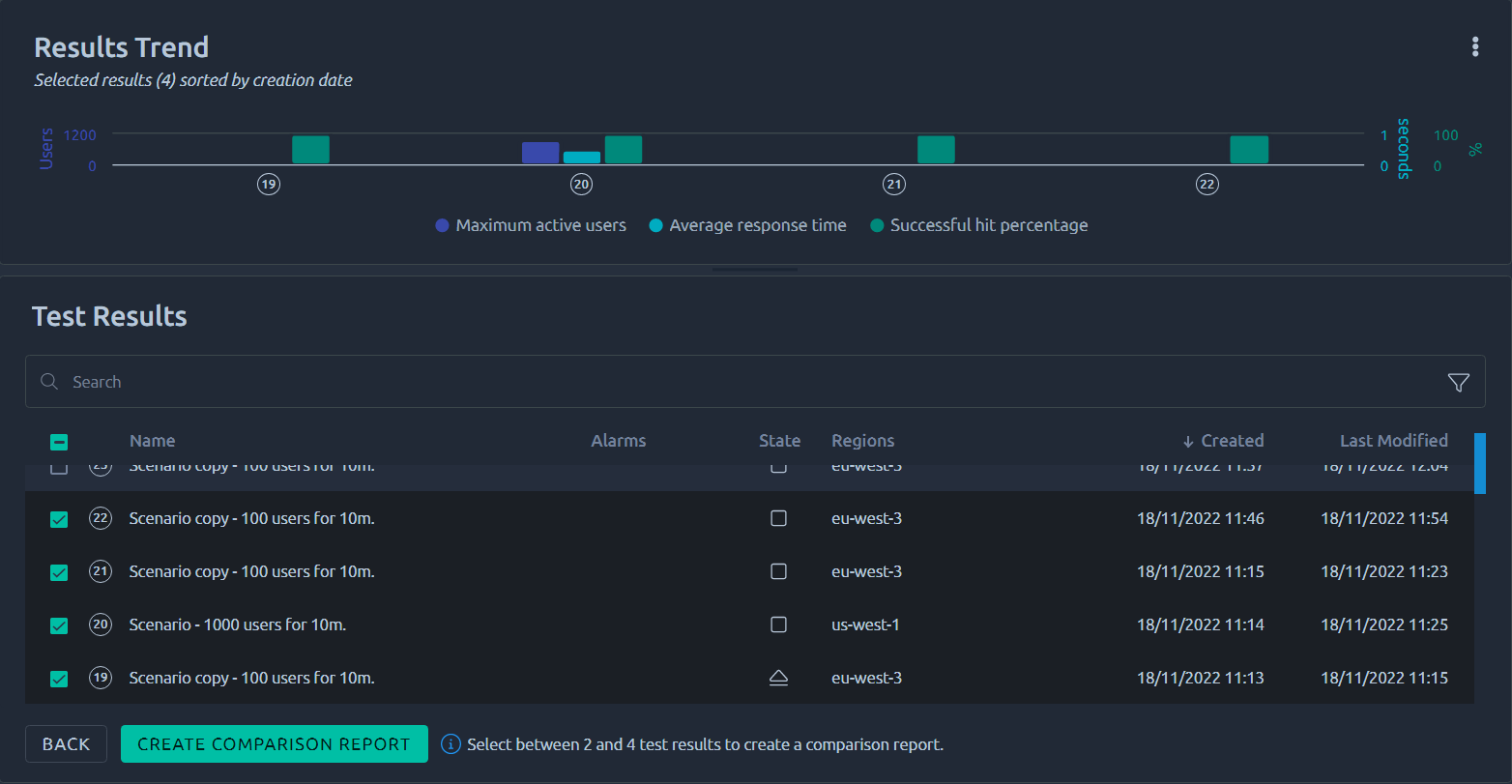
Then a new comparison report is created and you are redirected to it. To know more about comparing results, please consult the report comparison page.
Trend report¶
The Trend report is a special kind of report that can aggregate up to 25 other results into a single place. Check the Trend report page for more information.
Trending Graph¶
When at least two result exist a trending graph is displayed:
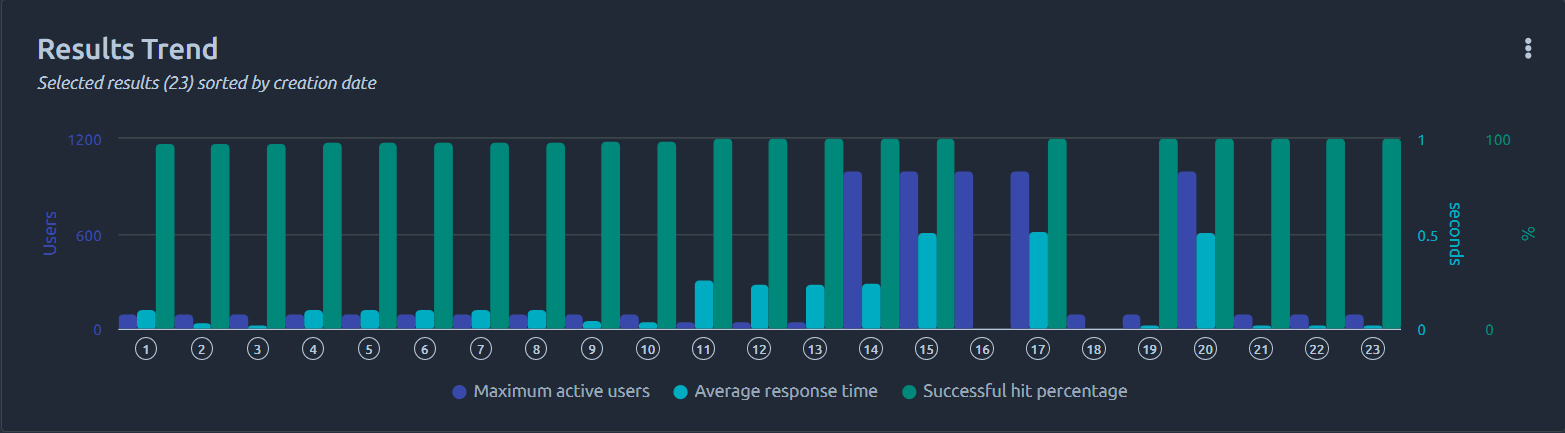
This graph shows basic information on the selected test reports.
Tip
You can click on a result in the trend chart to select the latest report using it in the list.