Providers¶
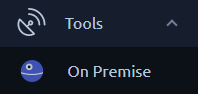
The On-Prem agents page can be accessed from the left menu under tools. On this page you will be able to configure providers and see the agents running.
A provider is a group of On-prem Agents sharing similar configuration or properties (AWS, OnPremise, etc...), a provider can have any number of agents running. A provider is linked to a workspace, so this screen will only show providers from the current workspace:
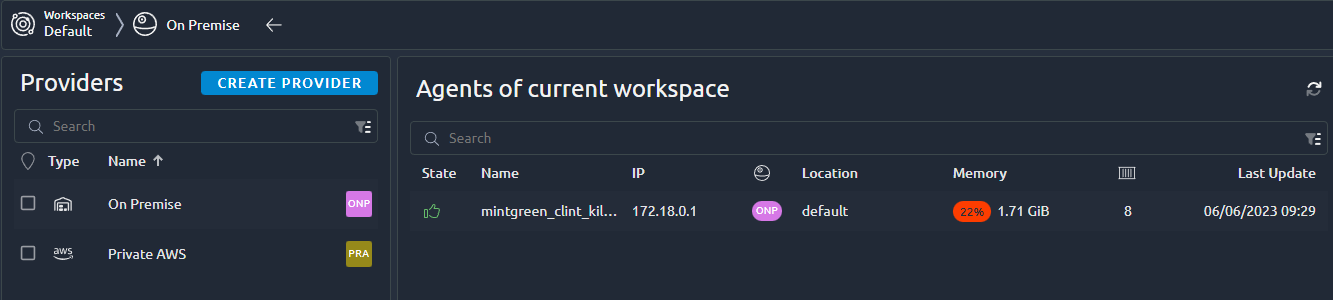
Info
Cloud agents from other workspaces can appear in the bottom section. Especially if you have Admin rights on the OctoPerf server.
Providers list¶
The provider list is available from the left panel:
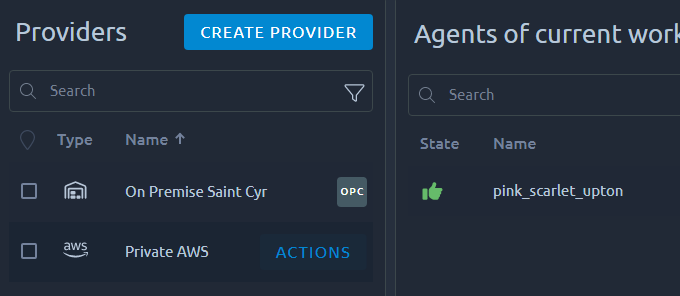
Additional actions are available when you select a provider:
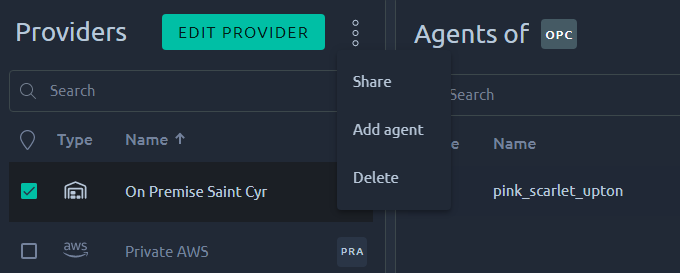
| Action | Description |
|---|---|
| Create new provider | Create a new provider in the current workspace. |
| Edit a Provider | Edit an existing provider. |
| Share a Provider | Share this provider with other workspaces. |
| Add agent | Add agent(s) to this provider. |
| Delete provider | Delete this provider. |
Create a New Provider¶
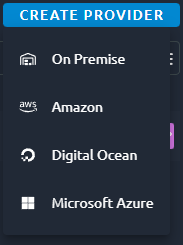
When you click on Create new provider, you are prompted with a couple of options:
- On premise to setup your own docker containers,
- AWS to auto start agents in your own AWS account,
- Digital Ocean to auto start agents in your own DO account,
- Azure to auto start agents in your own Azure account.
Configure provider¶
Name¶
All providers require a Provider Name to be used as the display name when selecting the provider for a test run.
Warning
Each provider type has very different configuration options, check the links above for their dedicated page.
Registry¶
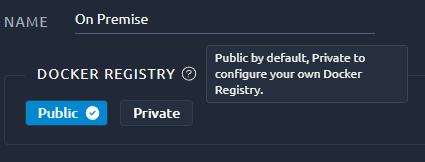
Changing the docker registry to point to a private registry of your own is a good way to have a fully offline installation process.
But it requires a private registry that can provide the proper version of the OctoPerf docker images.
Info
If your private registry requires credentials, you must pass them using java options in the agent command line. Otherwise new containers will not get the info from the OctoPerf docker-agent upon startup:
-e JAVA_OPTS="-Dregistry.url=https://monregistry.com/ -Dregistry.username=login -Dregistry.password=pass"
Shutdown Policy¶
Only cloud providers have this setting:
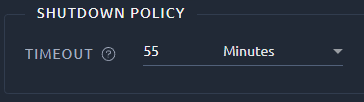
The shutdown policy gives the minimum amount of time for a cloud instance to be eligible for automatic shutdown.
Info
Only idle machines that have been running longer than this delay are eligible for shutdown. In other words OctoPerf waits until the test ends before shutting an instance down, and if the instance has been picked up by another test it will remain until the end of this test as well.
Memory¶
Configuration¶
On-Premise providers require the following setting:
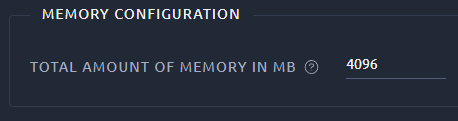
Warning
This value must be set to the total amount of RAM memory on the machine. Otherwise OctoPerf will not be able to make use of the remaining memory.
Instance type¶
On Cloud providers you will have to select the instance size instead:
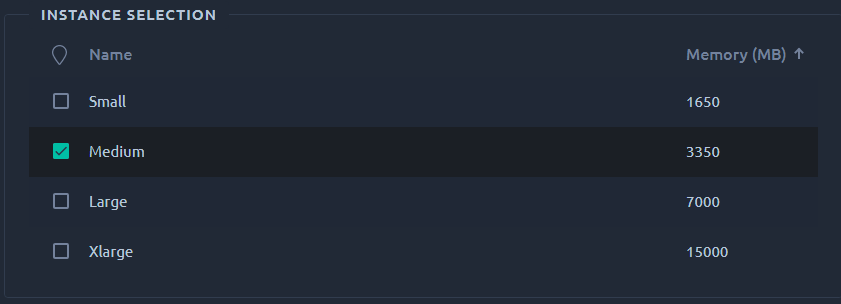
Select the instance which suits your needs. Smaller instances can simulate less concurrent users.
Memory usage¶

First, enter the total RAM in MegaBytes available for each server configured using this provider.
The information message lets you know how many virtual users you will be able to start for each load generator depending on the available memory and memory usage.
You can also configure the memory usage during this first step by clicking on the Memory Usage button:
- Select the
base memory: JMeter's minimum memory inMB, - Select the
memory per Virtual UserinMB, - Select the
memory per Heavy Virtual UserinMB, - Select the
percentage of the memorydedicated to run JMeter. Example:70% - Set the
max slotsper host (0means no limit). Defines the max number of JMeter containers the host can run simultaneously.
Info
We use heavy VU memory settings in the following situation:
- Automatic download of resources is enabled, this option will parse responses that are often pretty large,
- The VU contains more than 500 elements, as this can vastly increase its initial memory footprint.
Let's take an example:
- Base Memory:
128MB, - Per User Memory:
5MB, - Percent Host Memory:
70%, - Max Slots:
5.
Suppose we have a 8GB (or 8192MB) host. The following formula applies:
Max Virtual Users = ((PercentHostMem * HostMemMB / 100) - BaseMemoryMB) / PerUserMemoryMB
In our example, we can use up to 5607MB of RAM (128MB for JMeter deduced). That's about 1120 concurrent users per host. A maximum of 5 JMeter containers can run on a single host, regardless of the memory available.
Locations¶
The next and last step is simple: you just need to select one or more regions if you need to differentiate the servers you are going to use to generate the user load. This screen uses a list to display all regions, check the dedicated page for help on all the possibilities of lists.
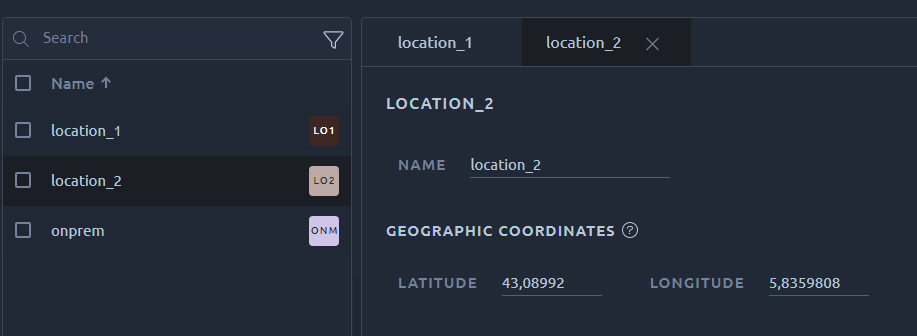
You need to enter at least one region before clicking on the Save button. The latitude and longitude are the GPS coordinates of the region as displayed on the runtime map.
Warning
The region name will be used in a command line later on. Because of this it can only contains 'a' to 'z' characters (lowercase only) and underscores. Spaces are not allowed.
Edit an Existing Provider¶
Editing a provider will prompt a different menu for each Provider type. Please refer to the documentation of each provider through the links in the section above.
To edit a provider you need to be allowed on his origin workspace as:
- Workspace Admin,
- Advanced rights on this specific provider.
If you are getting a 403 error when editing the provider then make sure you have one of the above permissions.
Warning
Be aware that some changes can have an impact on agents that are already running. Typically changing a region name requires agent using this region to be reinstalled in order to be used again.
Remove an Existing Provider¶
Removing a provider cannot be undone, make sure to only remove providers that are not used anymore.
It is recommended to you first remove all agents running or they will be orphaned. Removing orphaned agents can only be done from the admin menu, or by physically removing the docker container/machine running them.
Warning
To avoid inconsistencies, removing a provider will also remove all runtime profiles using it. It is recommended to modify them before doing so.
Share a Provider¶

Sharing the provider will make all its agent available in the destination workspace. And at the same time, only admins of the workspace where the provider was created will be able to make any change.
That is a perfect way to give read-only access to a group of machines while retaining full control on their configuration. For example when you create an AWS provider but do not want to share its configuration.
Warning
Un-sharing a provider has the same consequences as removing the provider entirely, meaning it will also remove all runtime profiles using it. It is recommended to modify them before doing so. This is to prevent further use of this provider after it has been un-shared.