Execution Scenario¶
A runtime scenario is a collection of user profiles. User profiles allow you to easily compose a test with a mix of:
- Virtual users,
- Test locations (including cloud and on premise),
- Load policies,
- Behaviors (like cache or cookies),
- etc...
User profiles¶
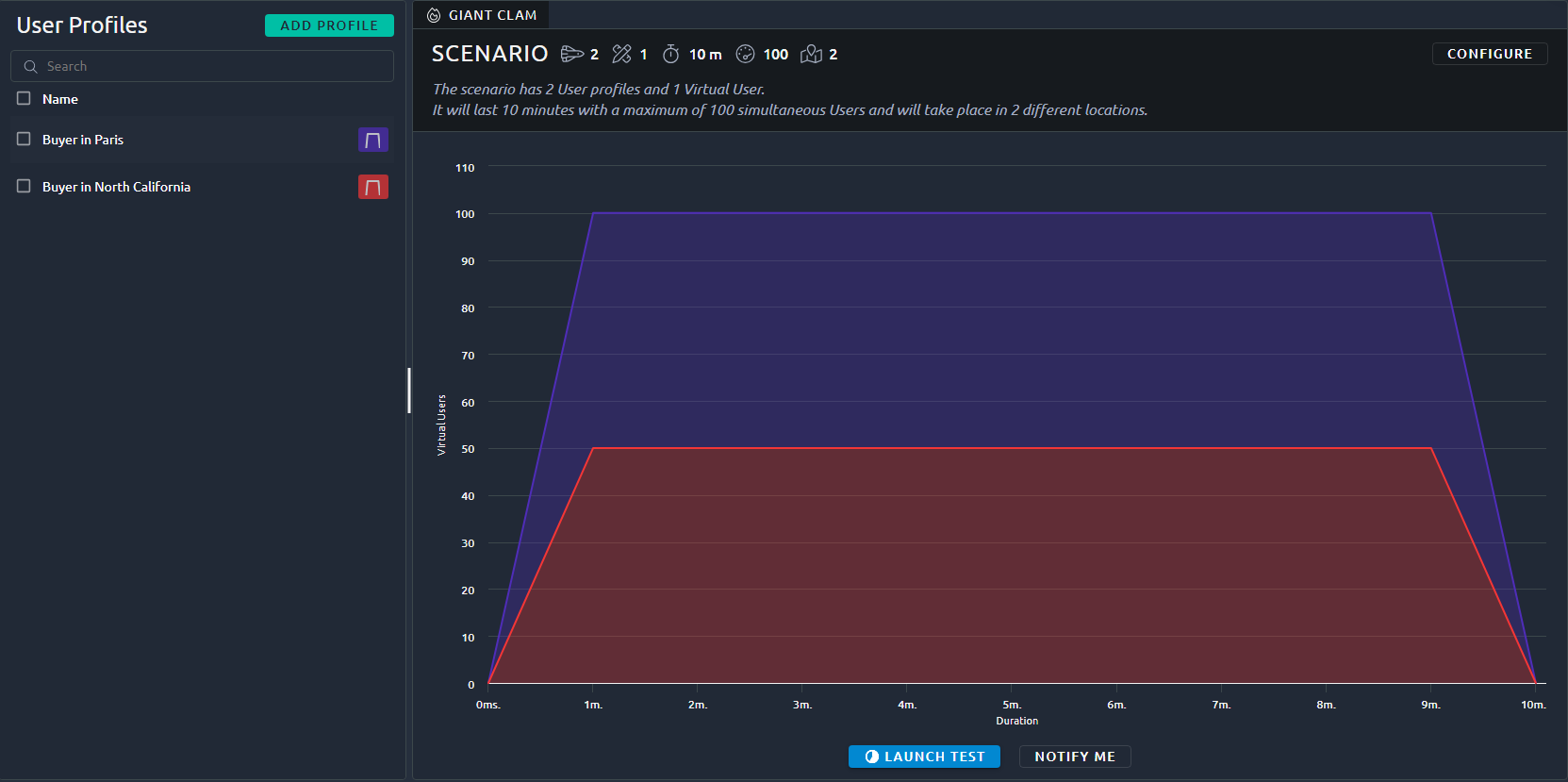
The scenario page uses a layout with the list on the left and edition on the right. The list features all the usual possibilities as described in the dedicated section about lists.
Actions¶
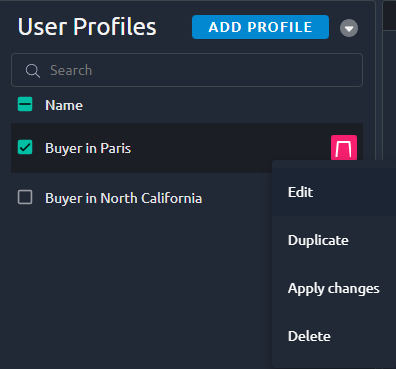
| Name | Action |
|---|---|
| Edit | Edit this user profile. |
| Duplicate | Create an exact copy of this user profile. |
| Delete | Permanently removes this user profile. |
Edit user profile¶
To Edit a user profile, you can click Edit in the list or click on a user profile in the Stacked Profiles graph:
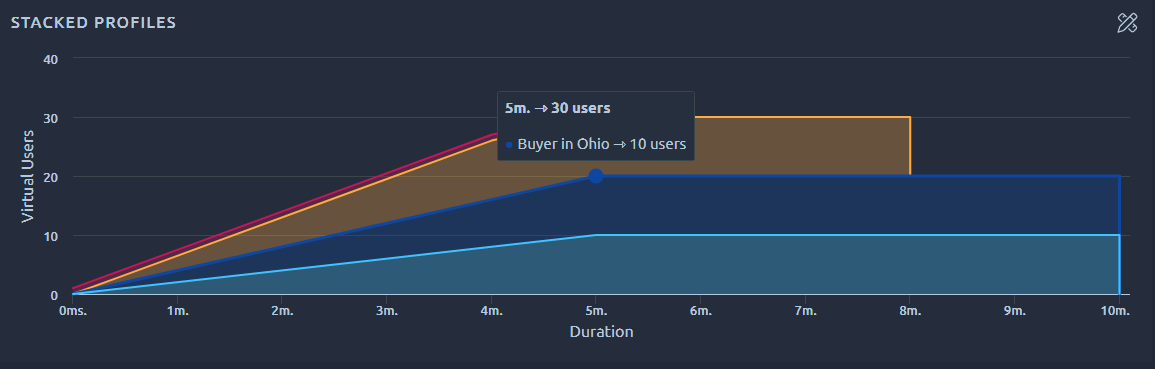
This will allow you to Edit all the following settings:
| Setting | Description | Example |
|---|---|---|
| VU | Defines the virtual user profile attached to this userload. | Buyer |
| Location | Geo location where the virtual users are running. It can be a Cloud or On-Premise location. | EU West (Ireland) |
| Strategy | Lets you define user load strategy (number of concurrent users and duration). | 1000 vus, 1h |
| Name | Change the display name of this user profile. | Buyer in Ireland |
| Device | Defines the virtual user's browser settings (like cookies and cache management) and the network simulation settings. | As Recorded |
| DNS | Domain Name System settings. | Clear cache OFF |
| JMeter | JMeter runtime properties and JMeter Test Logs file generation settings. | OFF |
| Memory | Memory override settings. | default |
Apply changes¶
This option is available from inside the profile edition screen:

It allows you to apply configurations from one profile to others. To apply it to several profiles, select them and use the drop down menu under Target user profiles:
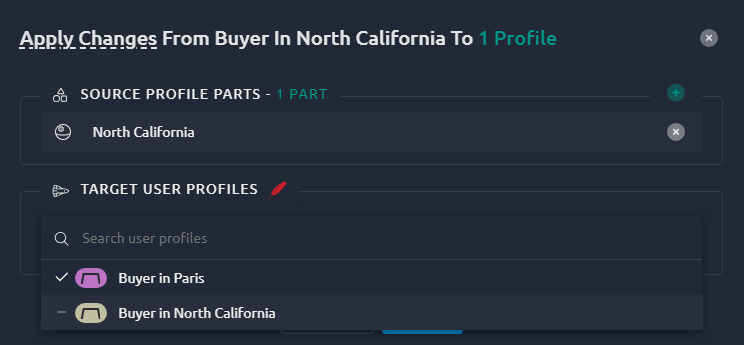
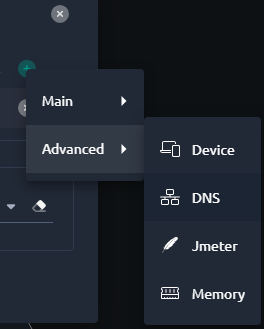
The replacement can be done on all of the sub-sections of the user profile. The default option depends on which tab of the user profile was opened when you clicked on apply all. But you can click the green plus button to add any other to the list.
Warning
This operation cannot be undone. If you are unsure, make a duplicate copy of your entire runtime profile first.
Runtime scenario overview¶

This section displays:
- How many User profiles compose this runtime scenario,
- The sum of Max Concurrent users across all profiles,
- The Maximum duration,
- How many unique Virtual users and Regions are configured.
Configure¶
Edit scenario metadata¶
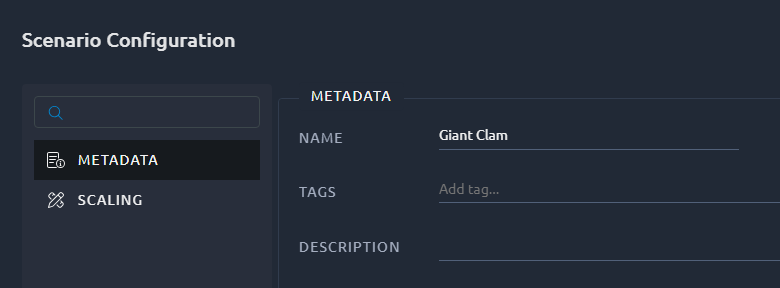
This is a shortcut toward editing the Runtime scenario metadata.
Rescale entire test¶
This option allows you to change the Maximum concurrent users and/or maximum duration for the entire test:
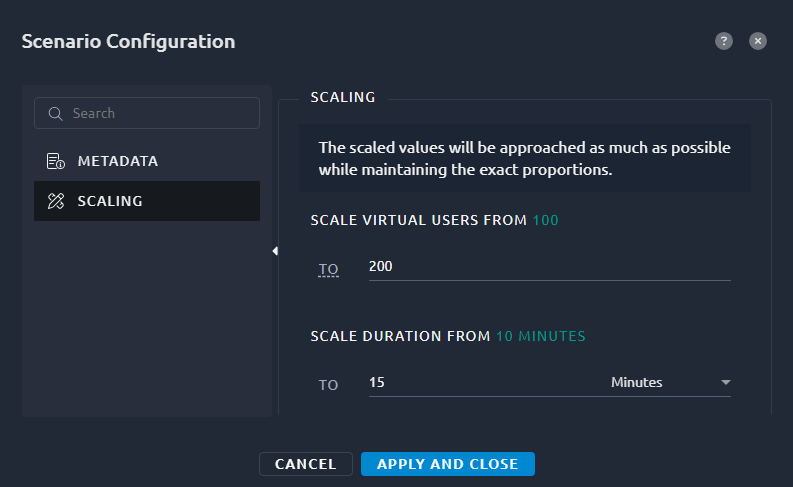
Just enter the new number of concurrent users and duration you would like to launch and we will increase the proportions of each User profile to match this.
Warning
To prevent rounding issues, it is not allowed to downscale the scenario to a Maximum concurrent user resulting to 0 for one of the User Profiles.
Launch test¶
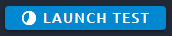
A simple click on the Launch test button will open a window with the test starting wizard.