Load Test Report Export¶
The export button is available in the report header:

Click on it to switch to the export view:
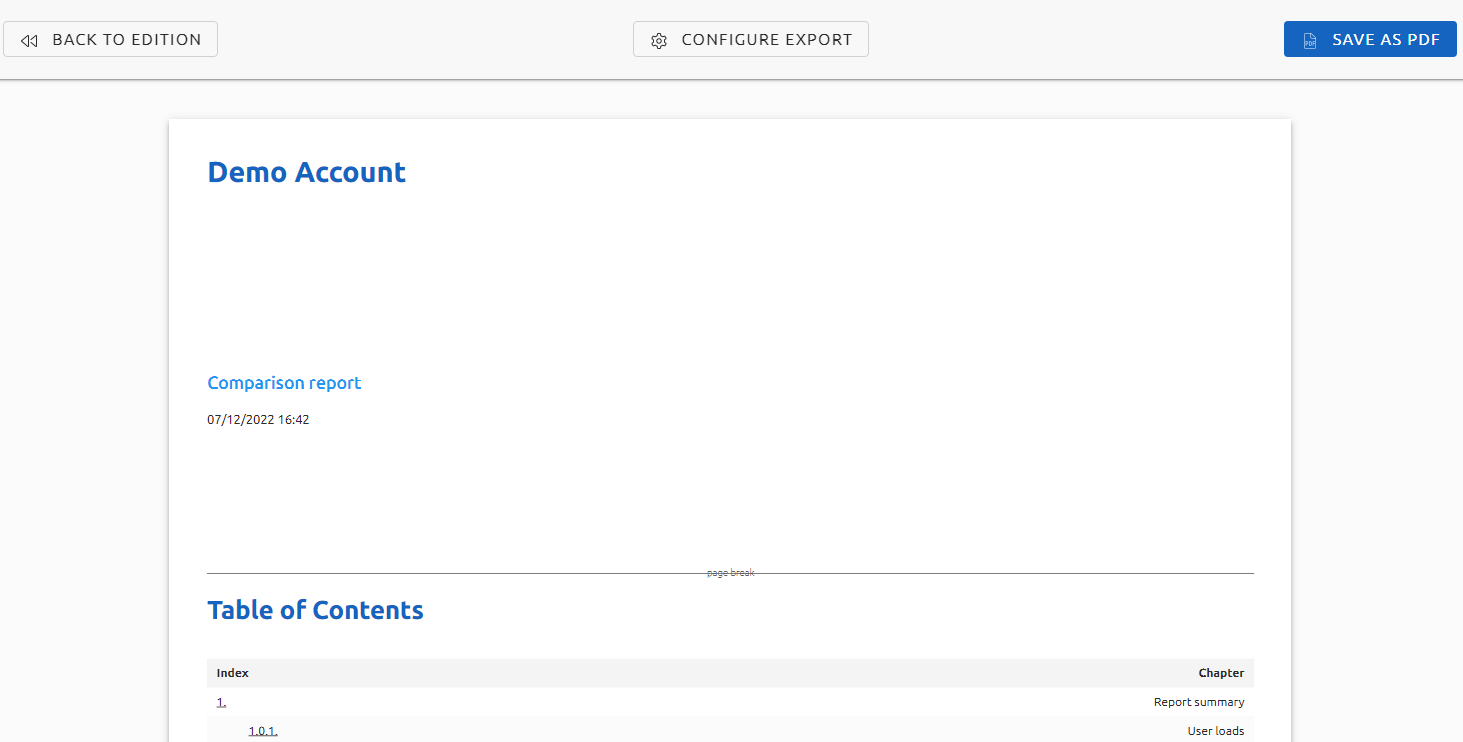
You can click on the Back to edition button to switch back to the report view.
Automatic formatting¶
We add several items in order to make the report easier to read, all of them are configurable:
Cover page¶
The cover page content can be seen and edited from the Configuration menu.
Table of contents¶
Any title H1 or subtitle H2 used inside Text report items is listed in the table of contents.
Page breaks¶
A page break is inserted before every title H1 when you export as a PDF file.
Configure export¶
Click on the Configure export button at the top of the page to open the Report Export Configuration modal:
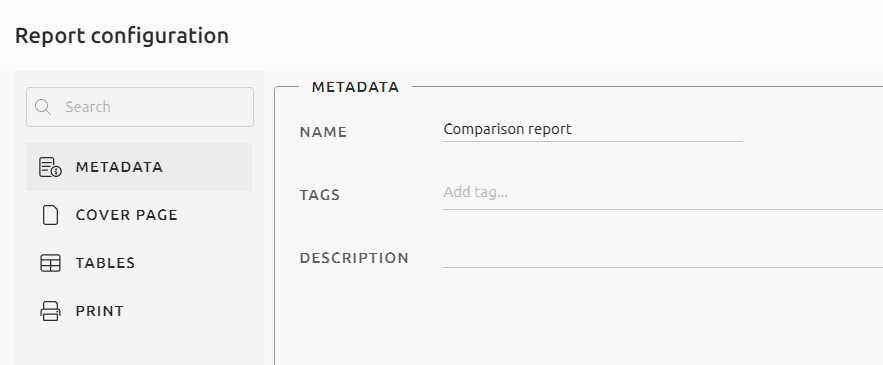
Cover page config¶
The editor lets you insert and format text and images, using the Markdown syntax:
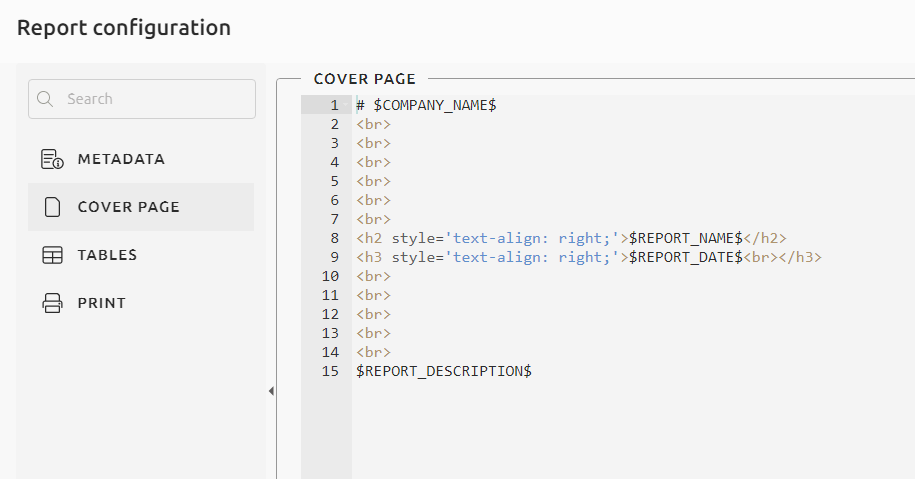
You can use the following variables:
- $COMPANY_NAME$ to insert your company name (from your user profile,
- $REPORT_NAME$ to insert the report name,
- $REPORT_DATE$ to insert the report creation date,
- $REPORT_DESCRIPTION$ to insert the report description.
Tables¶
This screen allows you to configure the maximum size of all tables:
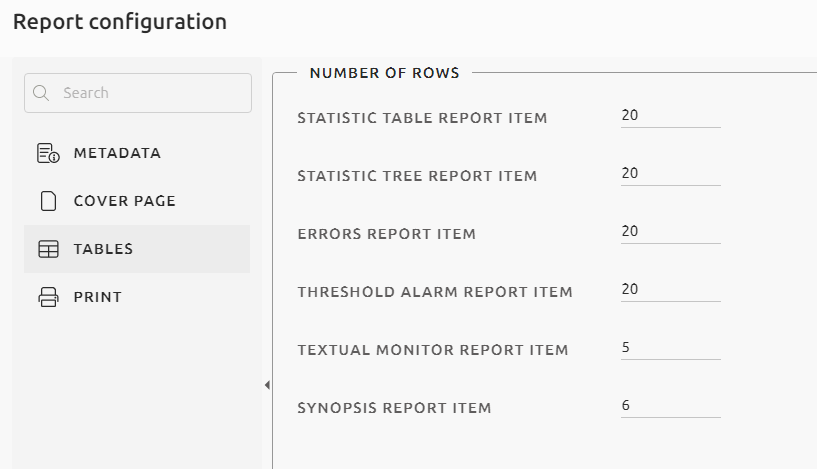
Print configuration¶
You can select the orientation, format, scale and margins of the document:
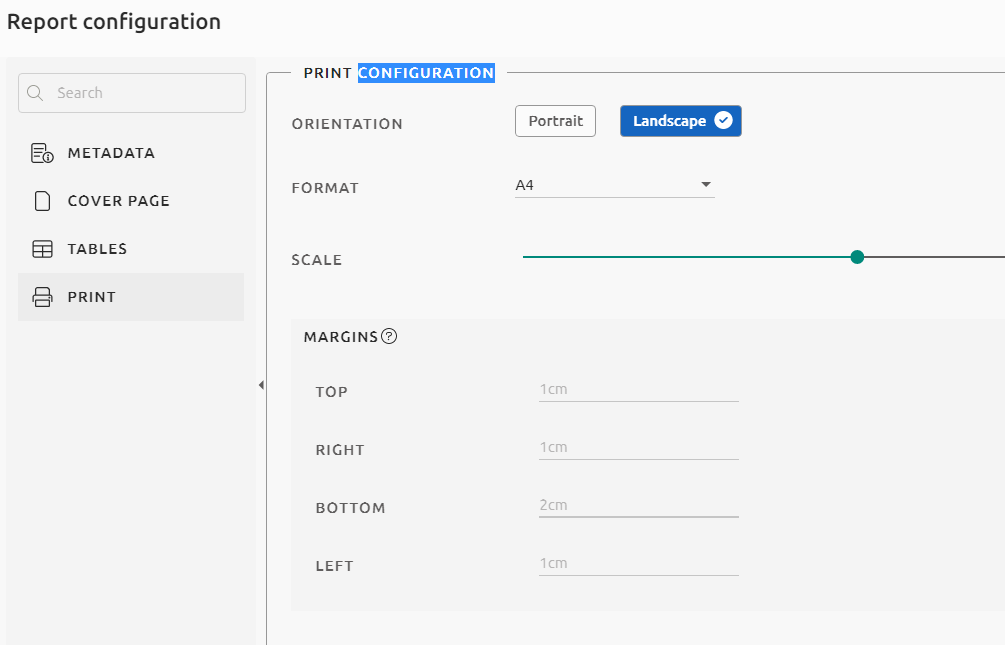
Appendix¶
An appendix is appended to the end of the exported report. It contains a glossary that defines the most common terms used in load testing.
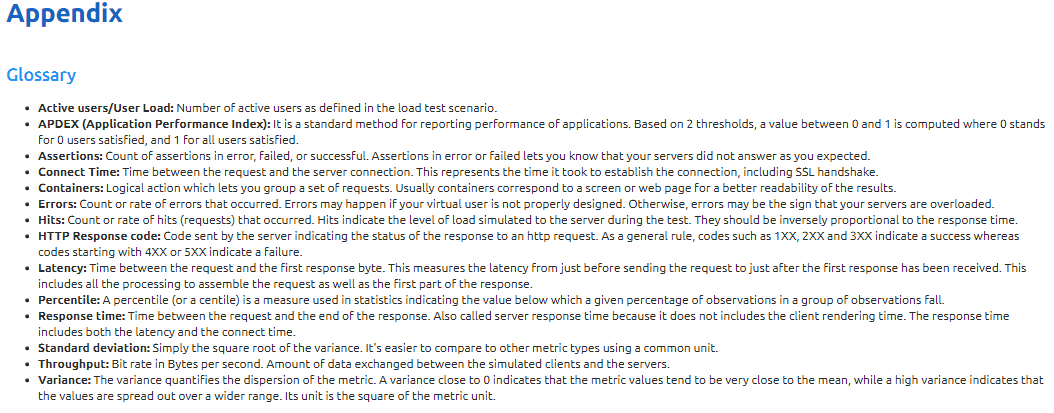
Printing as a PDF file¶
To print the report, simply click on the Save as PDF button placed on the top left corner of the screen. Once the generation is finished you will be able to download the file:
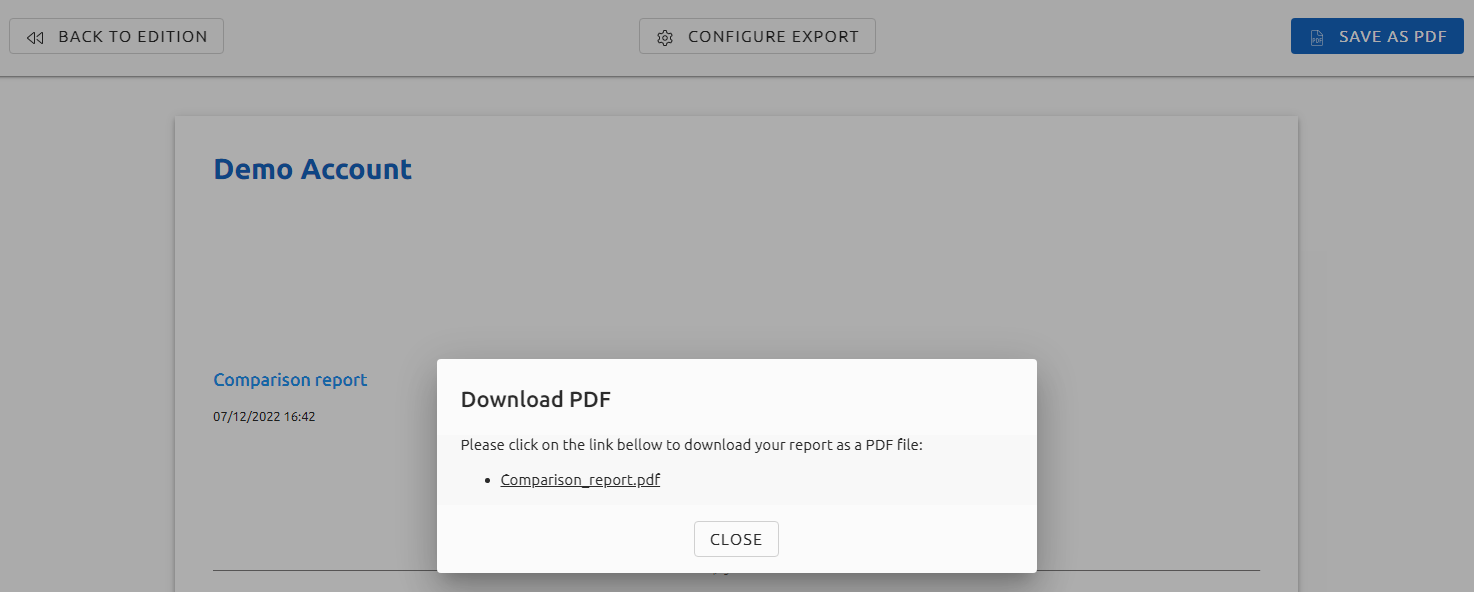
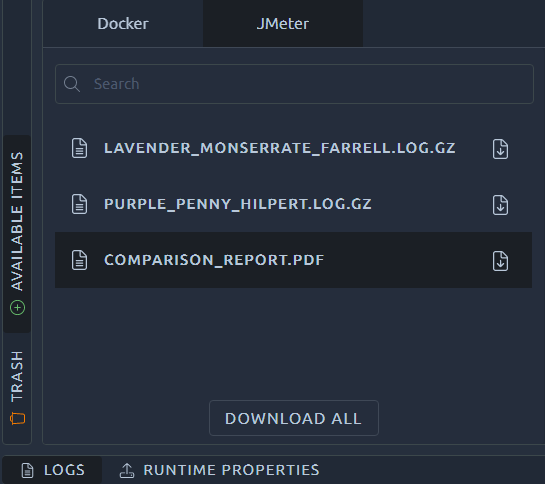
PDF generation can take several minutes. If you do not want to wait, you can leave this page and the PDF will be placed in the report log panel when it is ready.