Code Editor
Quick search¶
In any block of text, you can use Ctrl-F / Cmd-F to open a quick search:
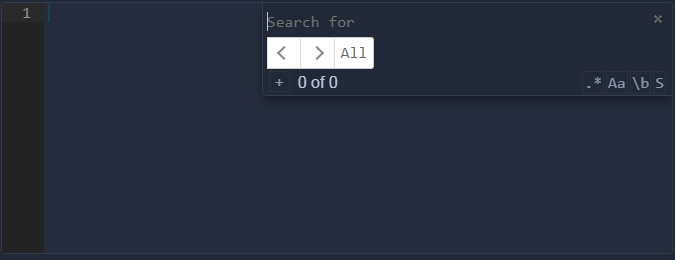
| Icon | Name | Description |
|---|---|---|
 |
Toggle replace mode | Allows you to replace values within the block of text. |
 |
Use regexp search | Toggle this if you plan on using regular expressions. |
 |
Case sensitive search | Activate case sensitive search. |
 |
Whole word search | Search only for the entire search term. |
 |
Search in selection | Limit the search to currently selected text. |
Tip
Make sure to click inside the text to properly set the focus, otherwise you will activate your browser search feature.
Other shortcuts¶
- Ctrl-G / Cmd-G: Find next,
- Shift-Ctrl-G / Shift-Cmd-G: Find previous,
- Ctrl-D / Cmd-D: Remove line,
- Alt-Up/Down: Move line up/Down.
Tip
A complete list of shortcuts can be found here.
Markdown Cheat Sheet¶
Here is a guide to the markdown format used in some editors (for the project description, the VU description, ... and the Text Report item).
Heading¶
# H1 heading
## H2 heading
### H3 heading
H3 heading¶
Bold¶
**bold text**
Italic¶
*italicized text*
Bold and Italic¶
_**bold italicized text**_
Blockquote¶
> blockquote
blockquote
Ordered List¶
1. First item
2. Second item
3. Third item
- First item
- Second item
- Third item
Unordered List¶
- First item
- Second item
- Third item
- First item
- Second item
- Third item
Code¶
`code`
code
Horizontal Rule¶
---
Link¶
[OctoPerf](https://octoperf.com)
Image¶

You can also switch to HTML if you need more control on the image size or position:
<img src="https://octoperf.com/img/octoperf-logo.svg" width="30%"/>
