Launching a test¶
To launch a test, click on the Launch test button from the execution scenario page. The launch test wizard appears:
Virtual Users Validation¶
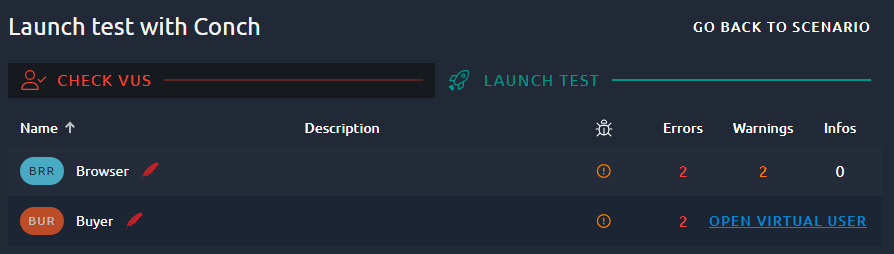
The first step is to execute a sanity check of each virtual user. This step validates that none of your Virtual Users contains critical errors. Such errors, like a missing CSV variable file, would prevent the test from running. You need to fix them before continuing to the next step.
Tip
You can click on Open virtual user to open this Virtual User and proceed to a validation in order to see the list of sanity check messages.
Monitoring Connections Validation¶

The second step is the monitoring connections validation. If you configured monitoring connections, OctoPerf automatically checks every enabled connection before launching the test.
Before starting the test, you need to either:
- Fix any connectivity issue,
- Disable the invalid monitoring connections.
Tip
You can click on the magnifier icon to open any Monitoring Connection.
Start test¶
Launch test¶
The final step allows to select:
- The report name,
- The report template (only visible if at least one template is available),
- The subscription to use.
Tip
Leave the Template field blank to use the default one. You can also switch to an other template while the test is running or completed.
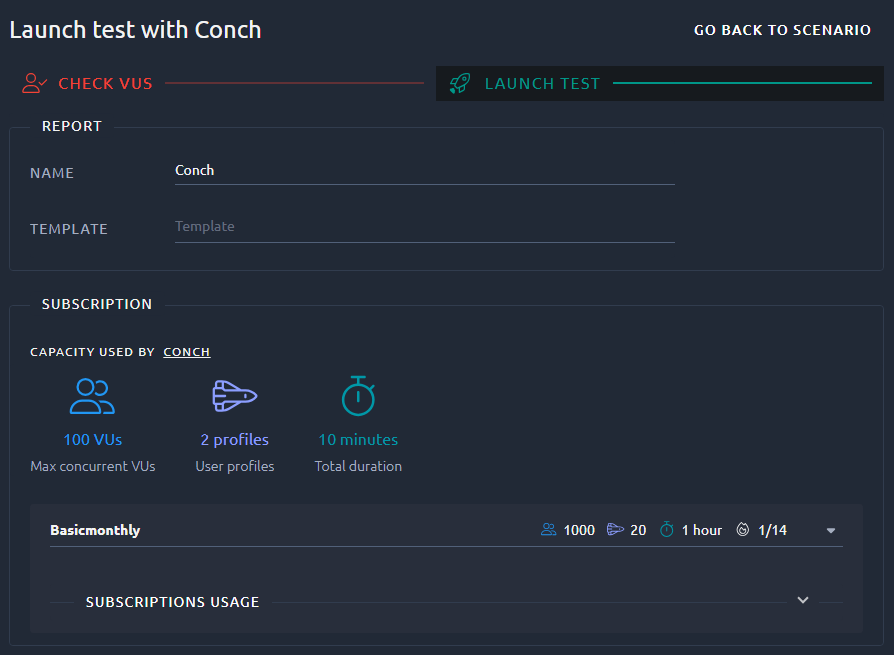
Click on the Launch button, the test startup procedure is shown within seconds. Please allow up to a few minutes for the test to start.
Test starting¶
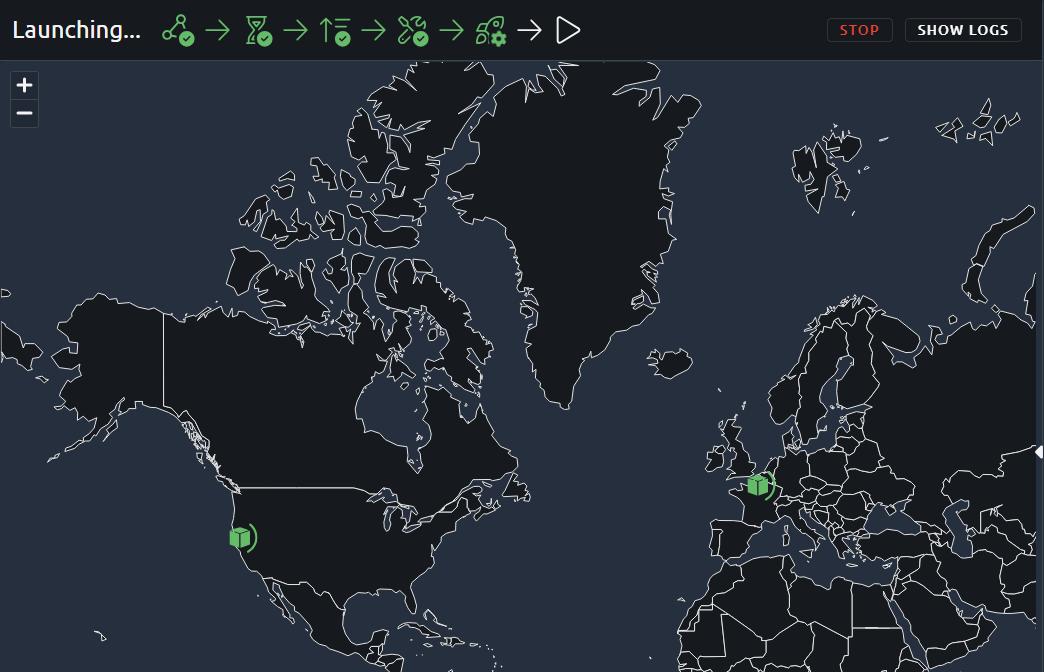
Once all your load generators are green, the tests will start shortly. You can see more details through the Show logs button on top.
No subscription found¶
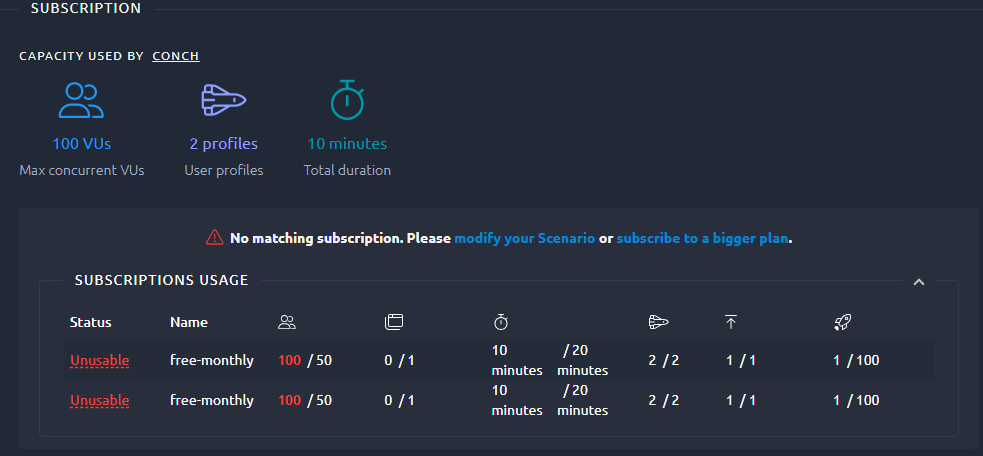
If your current runtime is above the capacity of all your licenses, you will be prompted with the above error. You can either change the runtime to lower the parameter that is too high (duration, VUs or number of profiles) or purchase a bigger license for the duration of your tests.