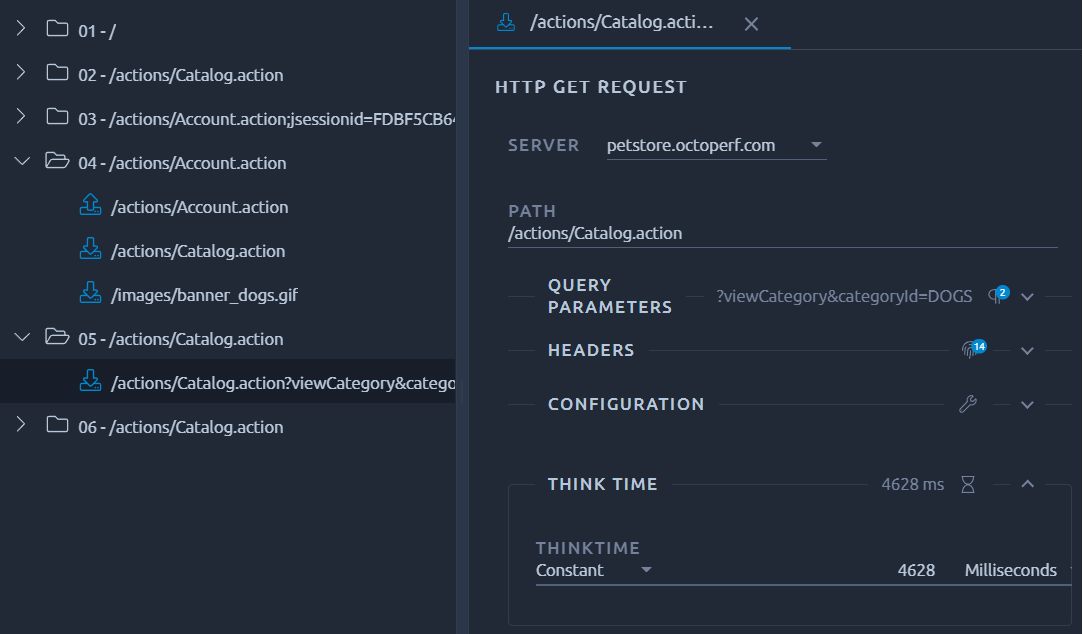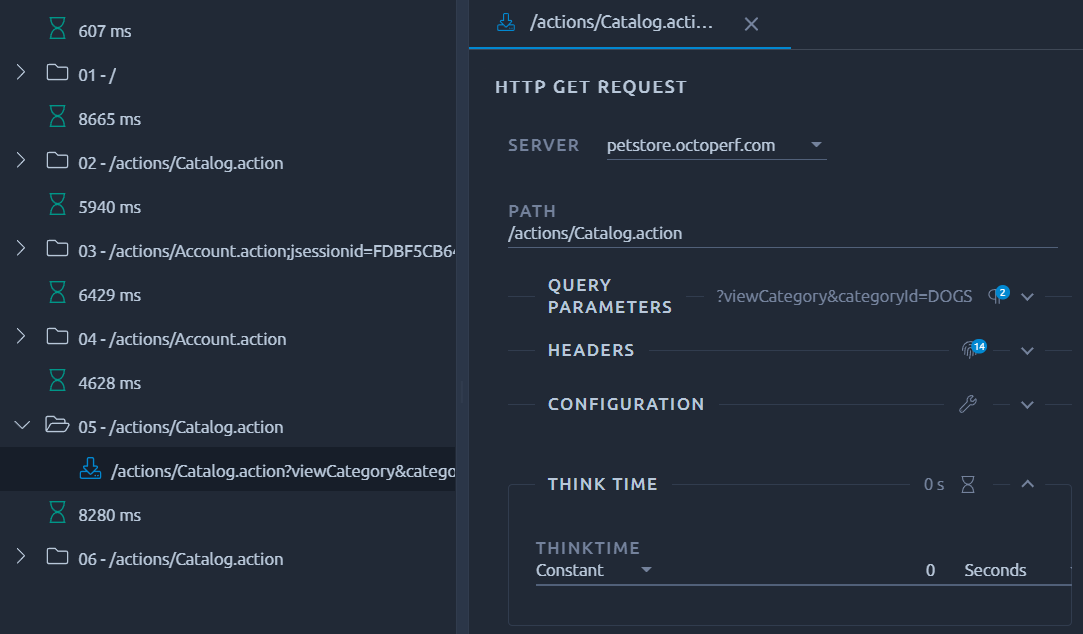Fiddler HAR record¶
Fiddler is a free web-proxy which allows to capture HTTP and HTTPS requests and responses. Fiddler is very simple to use once configured. It allows to record HTTP scenarios within minutes.
Installation¶
Download Fiddler and install Fiddler. Then, launch Fiddler. It should configure the HTTP proxy automatically on your browser and starts recording HTTP requests.
Info
In case you have issues with the following procedure, you can download our sample HAR file.
HTTPS Configuration¶
Fiddler needs to be set up properly in order to record HTTPS Traffic:
- Click on Tools > Preferences..., a dialog should be displayed,
- Select HTTPS tab in the preferences dialog,
- Check Capture HTTPS CONNECTs and Decrypt HTTPS Traffic,
- Export and Trust Fiddler Root Certificate.
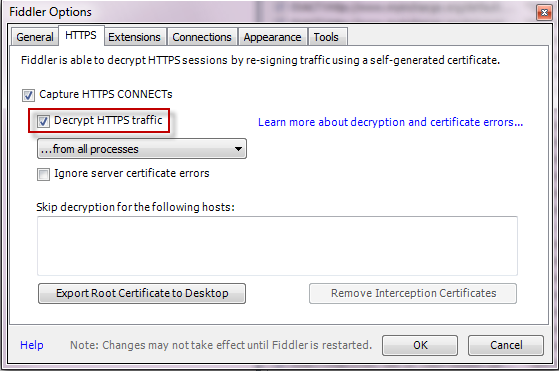
Response Bodies Configuration¶
This is an important step. Variable Extractors and Correlation Rules are important features that require response bodies.
- In the bottom left text field dedicated to command-line, put prefs set fiddler.importexport.HTTPArchiveJSON.MaxTextBodyLength 10000000
- Press Enter.
This configures Fiddler to save response bodies up to 10.000.000 bytes.
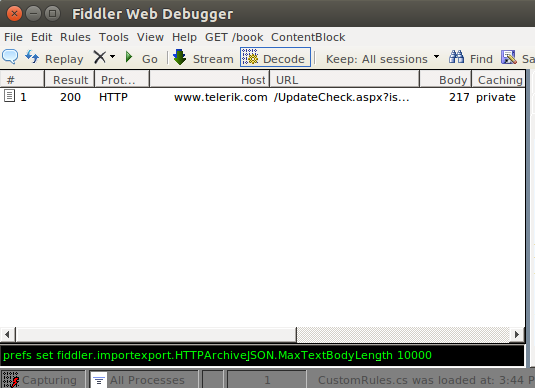
Sets the text response body max length to 10.000.000 bytes
Hide HTTPS Connects¶
To avoid any "noise" in your recording, it is also recommended to hide the HTTPS connects. This way only HTTP/S requests will be exported from fiddler:
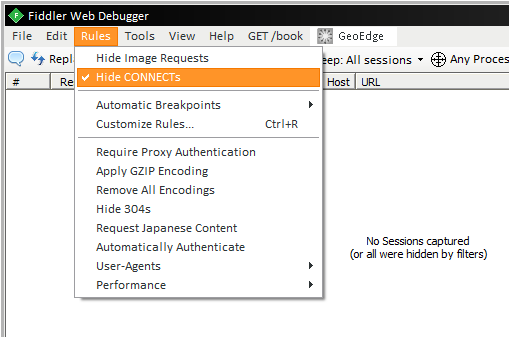
Recording the scenario¶
Record your scenario by browsing with your favorite web-browser. The requests and responses should appear in fiddler. Once finished, export your recorded fiddler sessions. Remove any unwanted request from the list before saving it. Now, it's time to export the recording as HAR.
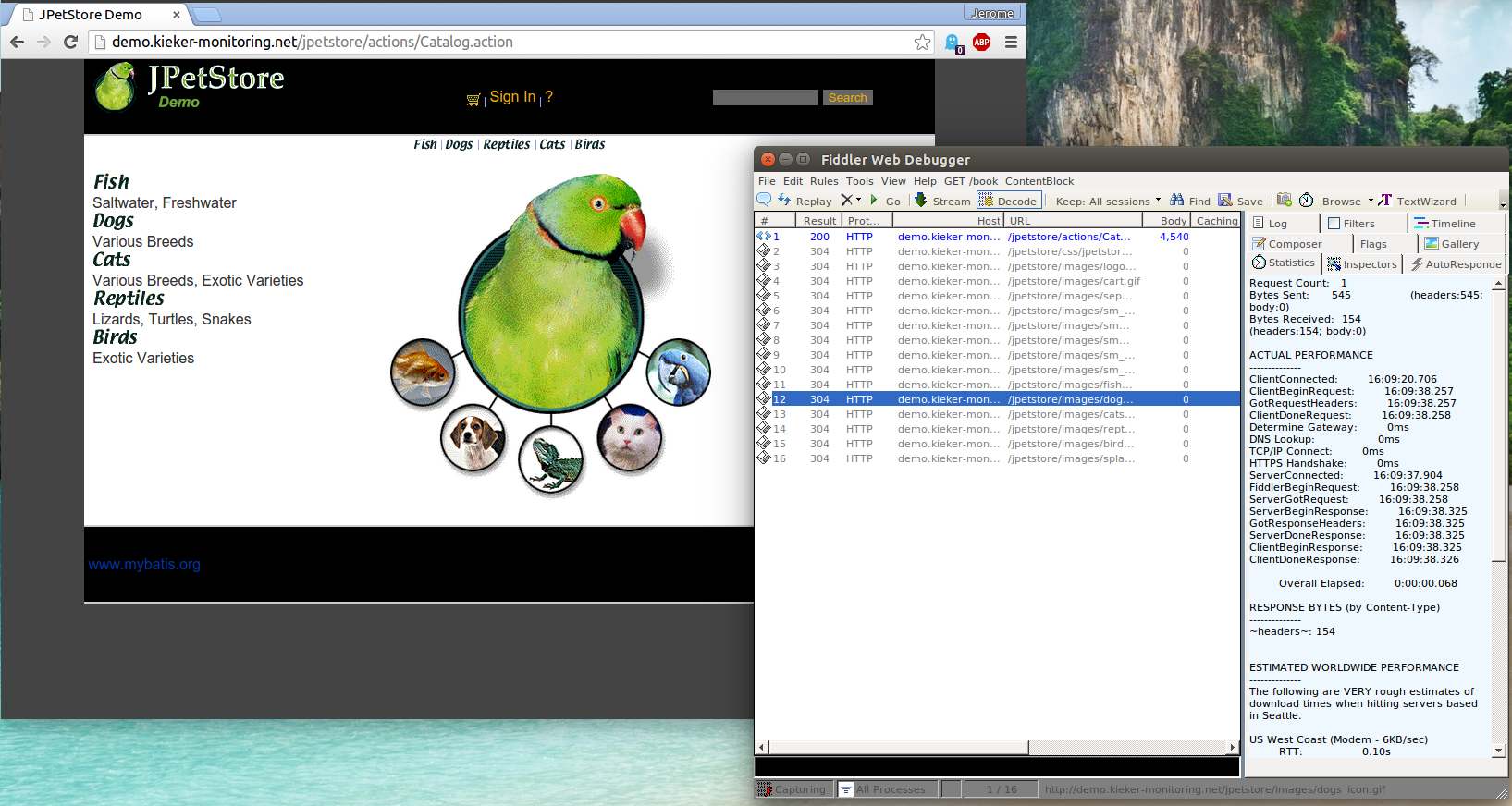
Saving the recording¶
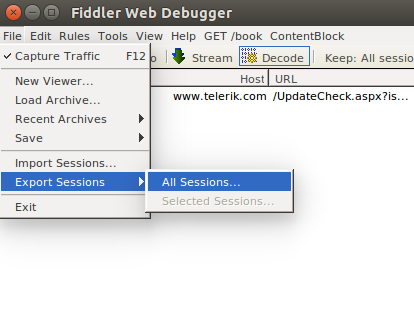
Click on File > Export Sessions > All sessions... in the top menu. A dialog should ask you the preferred export format.
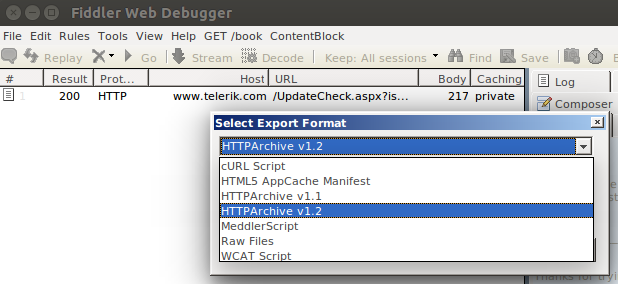
Choose HTTPArchive v1.2 export format and click on Next. Save the file on your disk.
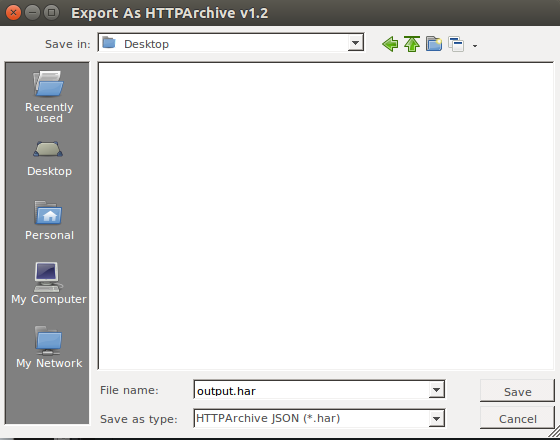
Create Virtual User: Import HAR¶
Great, we're just one step behind having a virtual user created from a Fiddler recording. Import the previously saved HAR file on OctoPerf.
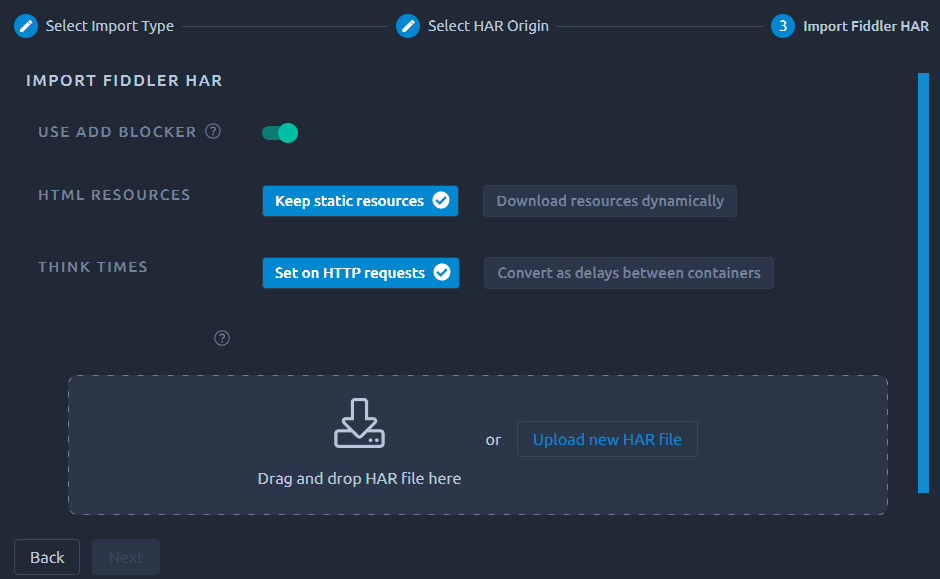
Simply drop the file in the HAR area or use the Upload new HAR file button and hit Next.
Ad blocker¶
By default OctoPerf will filter a certain number of URLs based on a few blocklists:
- https://github.com/gieljnssns/Social-media-Blocklists,
- https://www.securiteinfo.com/administration-systeme-et-reseau/outils/ultimate-hosts-blacklist.shtml
Make sure to Disable ad blocker if you prefer to keep everything.
Download resources¶
You may also select Download resources automatically if you want OctoPerf to remove the static resources requests (images, JavaScript and Css files, etc.). These requests will then be downloaded dynamically during runtime using the Download resources option of each request. Note that since this will extract resources from HTML hyperlinks, we only enable this option on requests that have a non-empty HTML response body.
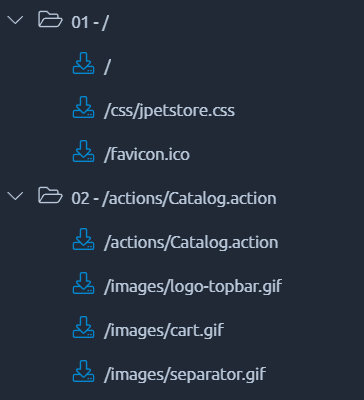
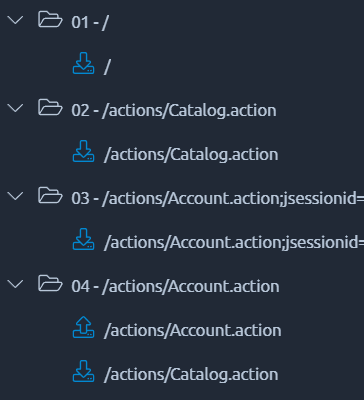
Warning
This option consumes a lot of computing power, to compensate for that we will consider the virtual users as Heavy VUs.
Think times¶
We will automatically apply think time on requests based on the timings inside the HAR file. If you prefer to have one think time per container, you can use Convert as delays between containers instead: