DigitalOcean
DigitalOcean¶

Prerequisites¶
OctoPerf can automatically start and stop DigitalOcean Droplets on-demand using your own DigitalOcean Account.
In order to setup DigitalOcean in OctoPerf, the following items are required:
- DigitalOcean Account: a valid paid account is required,
- Access Token: a personal access token to allow driving your account programmatically (by OctoPerf EE).
Access Token¶
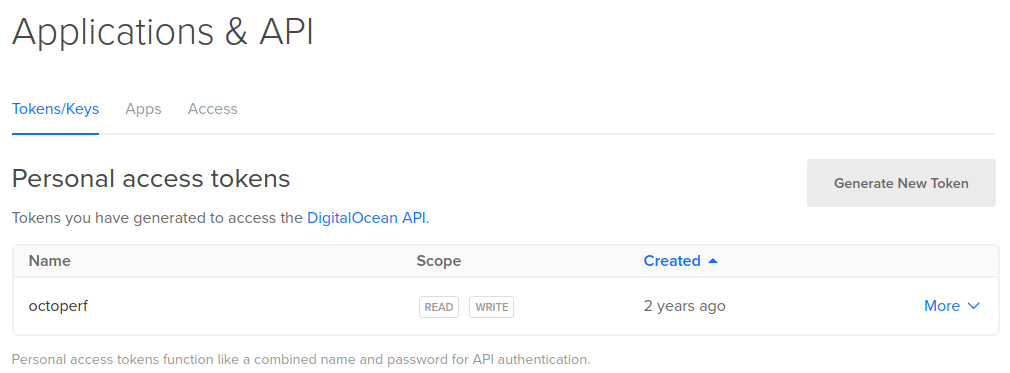
To create a personal access token:
- Login on your DigitalOcean account,
- Click on
APIfrom top menu, - Click on
Generate new Token, - Enter token name (Example:
octoperf), - Select
Read and Writeaccess, - Click on
Generate Token.
Keep the generated token in a safe location for later use.
Droplet Image¶
By default Octoperf EE uses the Docker Once-click App as the base image when launching the droplets. You can create your own droplet image with Packer very easily.
Info
When creating the droplet image using packer, save the image id. Also, make sure to copy the image to all the region you would like to use to provision machines.
OctoPerf DO Provider¶
You can now setup the DigitalOcean Provider using the On-Premise configuration panel.
Access¶
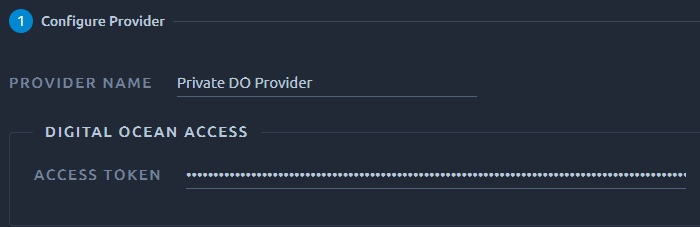
The DigitalOcean provider has the following settings:
-
Provider Name: the name as displayed when selecting the provider for a test run.
-
Access Token: DigitalOcean API Key.
Info
The Access token should give both read and write access to the account.
Locations¶
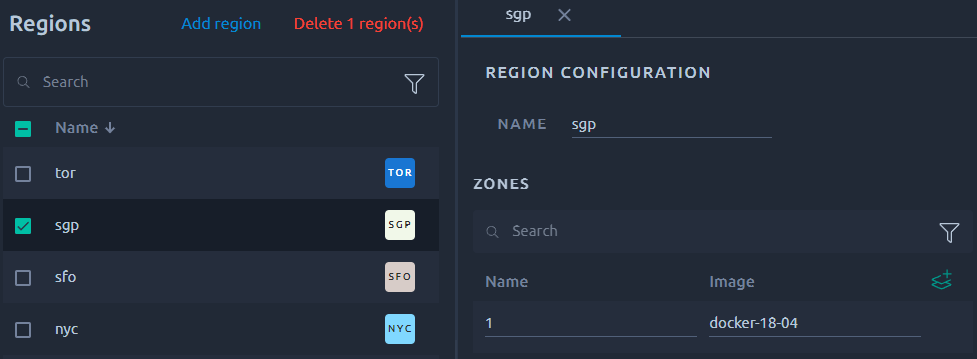
Using the previously entered credentials, OctoPerf scans all the regions and looks for:
- Images: a digitalocean snapshot whose name starts with
octoperf, otherwise it uses thedocker-18-04image by default.
Each Region can be edited and all the automatically detected settings can be changed.
Info
The search functions are detailed in this section of the navigation page.
Floating IPs¶
Floating IPs can be allocated using Dedicated IPs management panel.