Metrics selection¶
The metrics selection page allows you to change the report items configuration. It can be accessed from any report item through a click on its name/header or on each one of the metrics in its legend:
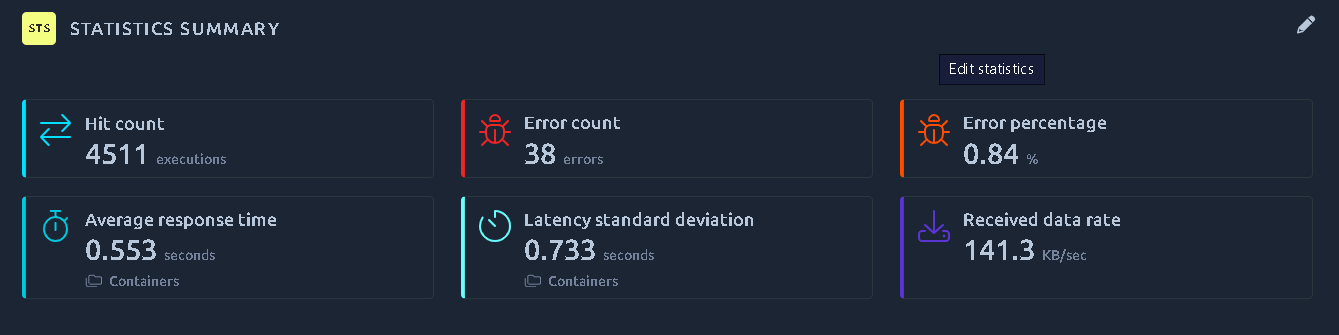
Upon editing any report item, you will be redirected to the metrics selection page in a new tab:
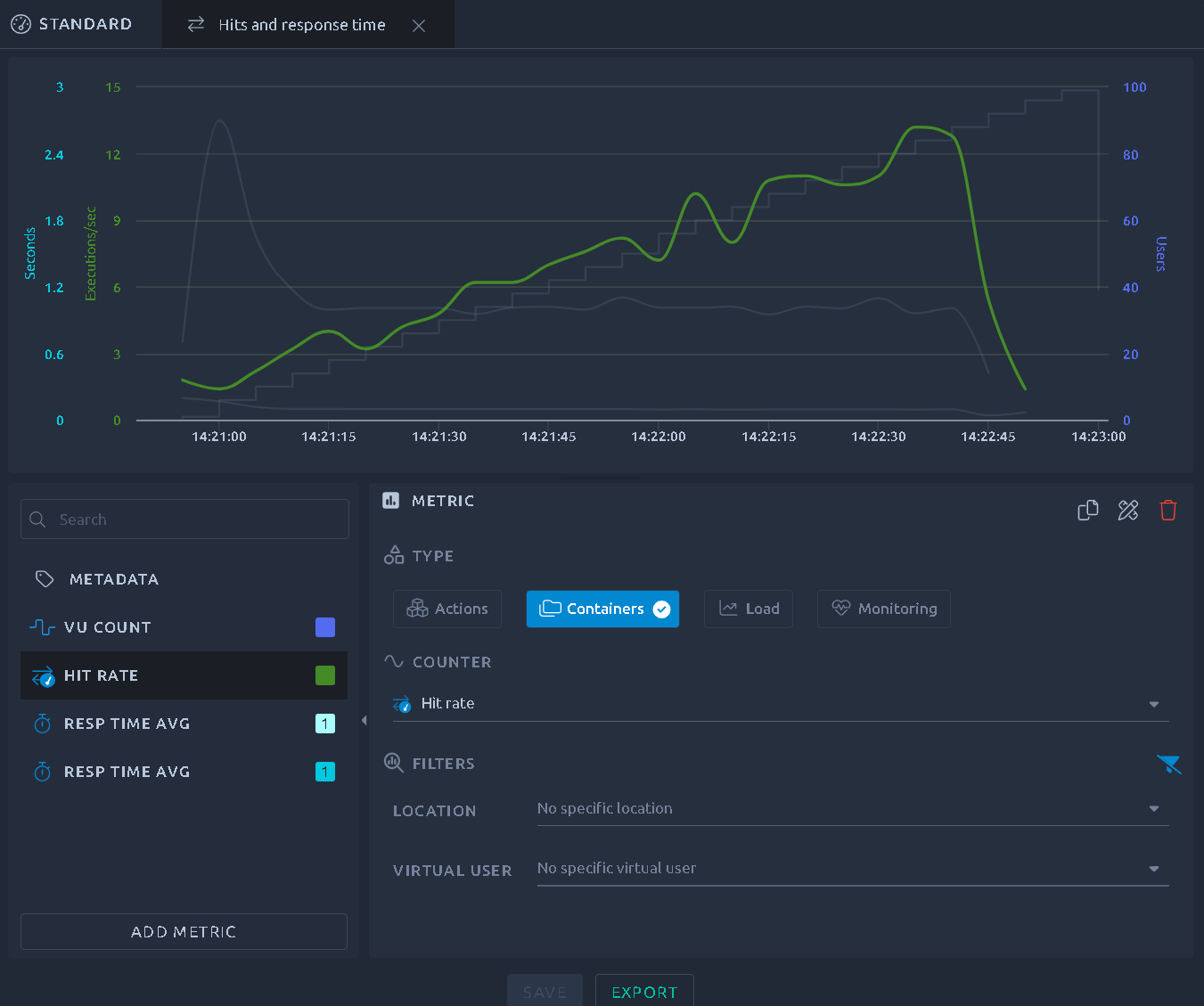
Add/remove a metric¶
The bottom left section offers a list of all the metrics configured on this report item, you can click one to select it. You can then use a handful of contextual actions available on the currently selected metric:
| Icon | Name | Description |
|---|---|---|
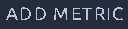 |
Add metric | Adds a new metric to the report item. |
 |
Duplicate | Add a duplicate of this metric to the graph. Use it if you want to add a similar metric but with a different filter. |
 |
Apply filters | Apply the filters of the current metric to all others. |
 |
Delete | Removes this metric from the report item. |
 |
Export | Export this report item. Refer to the dedicated page for more info. |
 |
Save | Save the current configuration and update the report. |
Note
Metadata allows you to update the report item metadata and as such cannot be removed or duplicated.
Multi term filter¶
Filters on location or virtual user contents are multi term filter, meaning you can select multiple elements from the list:
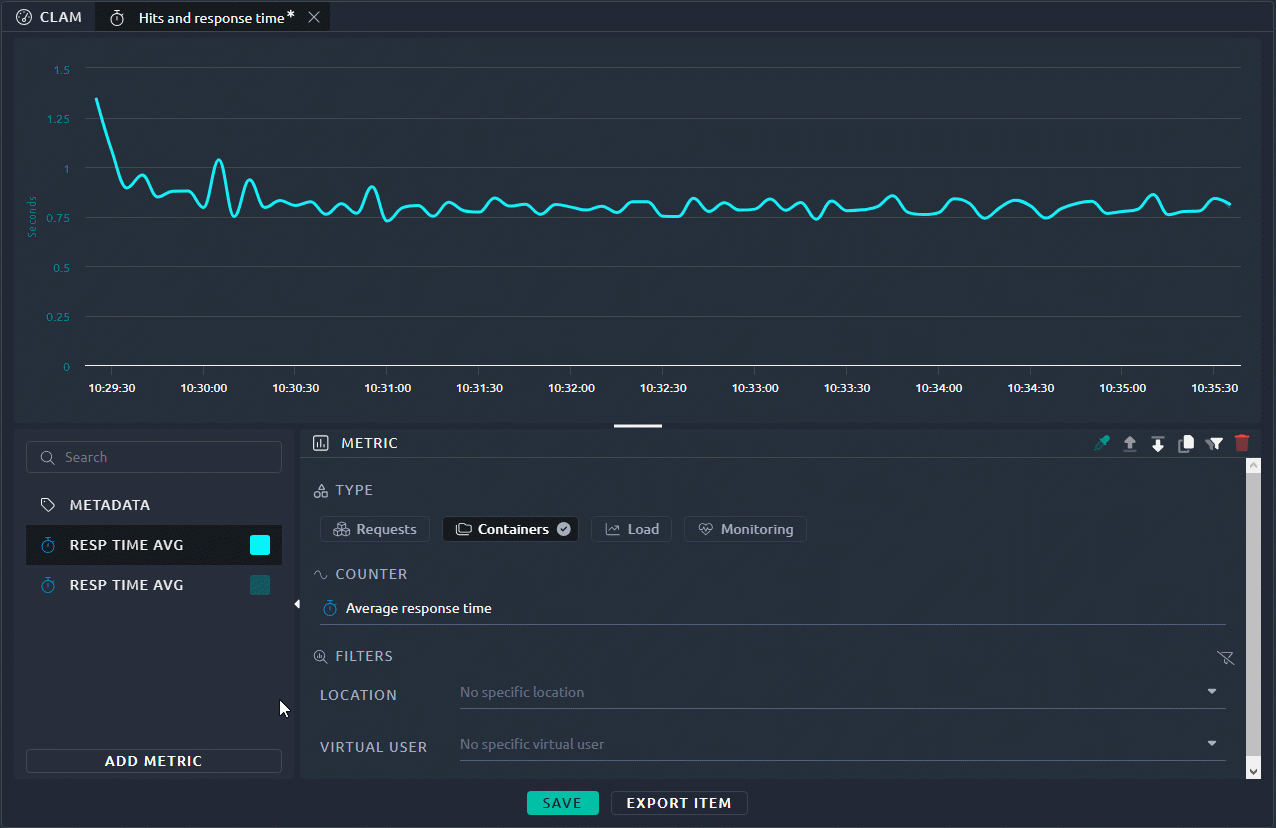
Warning
In order for the filter to work as expected, make sure to filter elements of similar nature. In other words, do not mix :
- Regions with Injectors,
- Containers with requests.
Metric type¶
Load¶
This option allows you to display values related to the number of users running during your test:
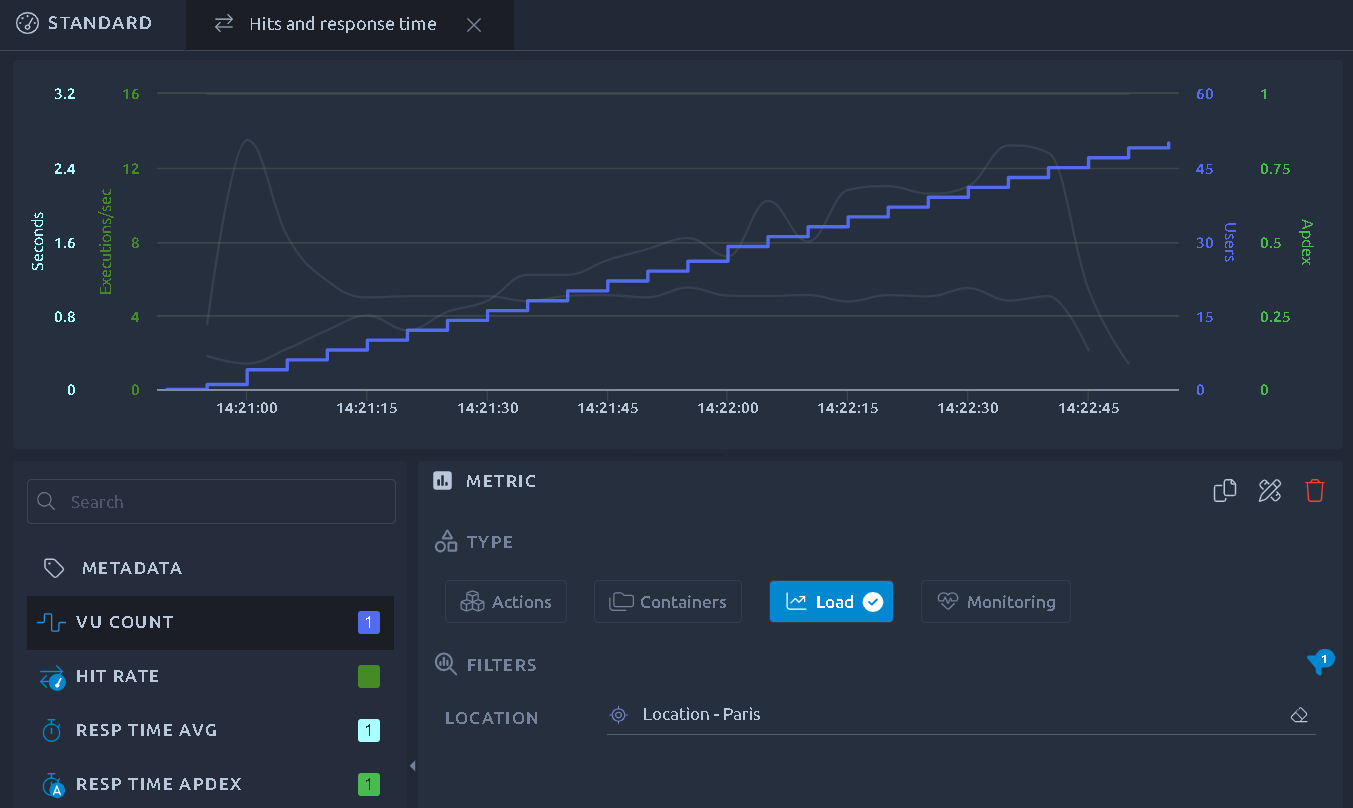
Note
The load is a real metric reported by the load generators and not a reconstruction based on your test profile. If a virtual user stops during your test you will be able to see it through this metric.
Actions/containers¶
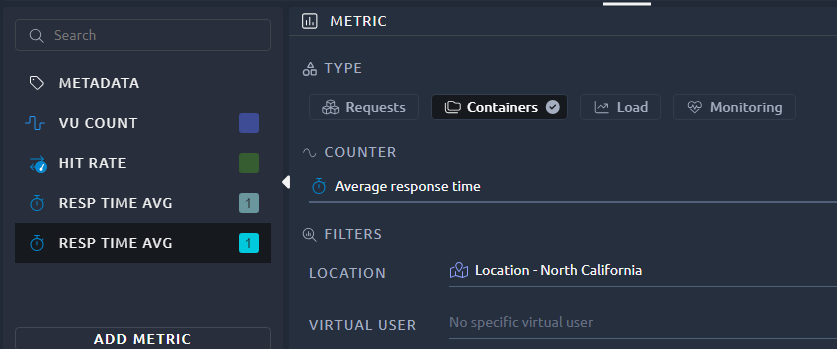
This is what we call hit metrics:
- Requests refers to HTTP requests metrics,
- Containers to everything else, including plugins and other custom elements.
The complete list of hit metrics is described here.
Depending on the report item, you can select various filters:
- Location: The geographical region or the load generator,
- Virtual user: The virtual user used,
- Action: Once you've selected a virtual user you can also filter on a single action/container.
Note
Some metrics (like Received Bytes) are not available for containers. Selecting those will switch you to Requests instead.
Monitoring metrics¶
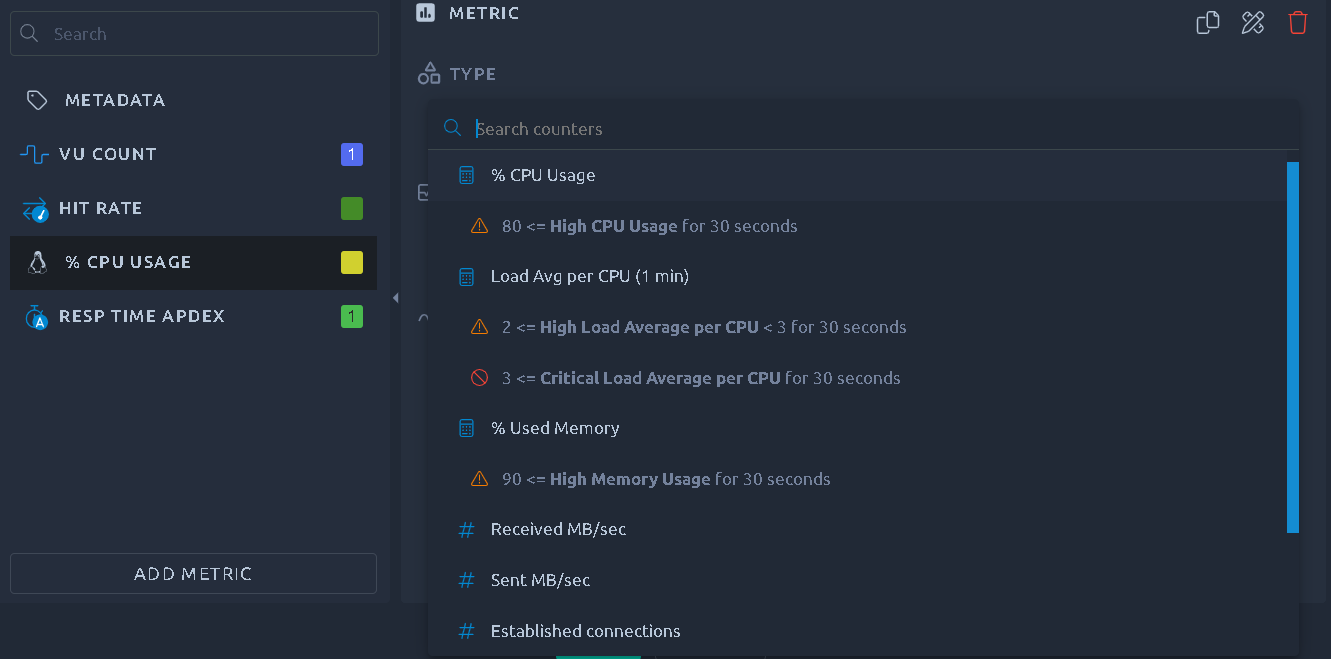
By default monitoring metrics are available for each load generator machine used during the load test. You may have many other monitors available if you configured monitoring connections for the server infrastructure under test.
Filters do not apply to Monitoring metrics.
Info
More information about the monitoring usage are available in the Threshold Usage page.
APDEX¶
A particular hit metric, the APDEX, requires additional configuration: the Satisfying and Tolerating delays.
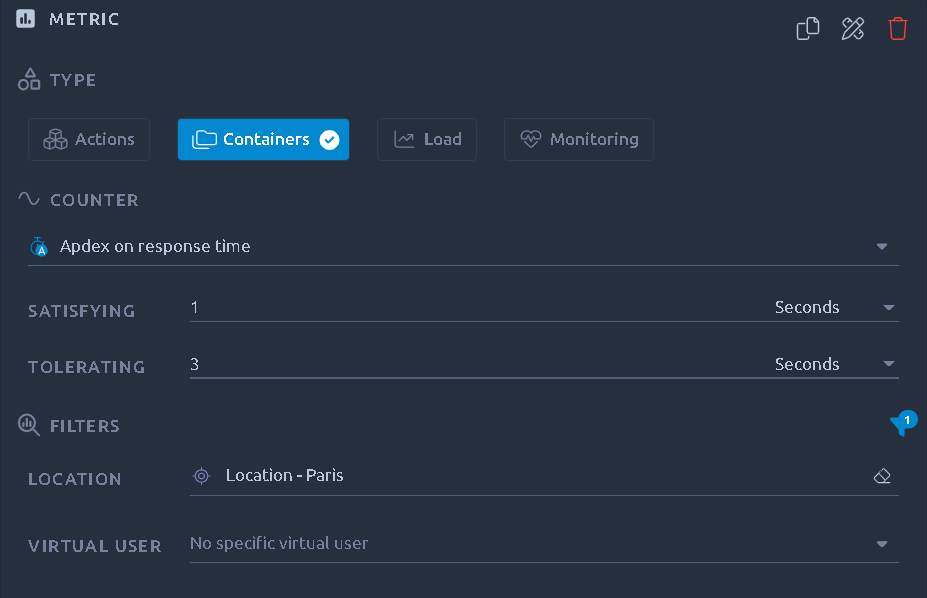
The default values are based upon the ones in the configuration panel.