HAR record¶
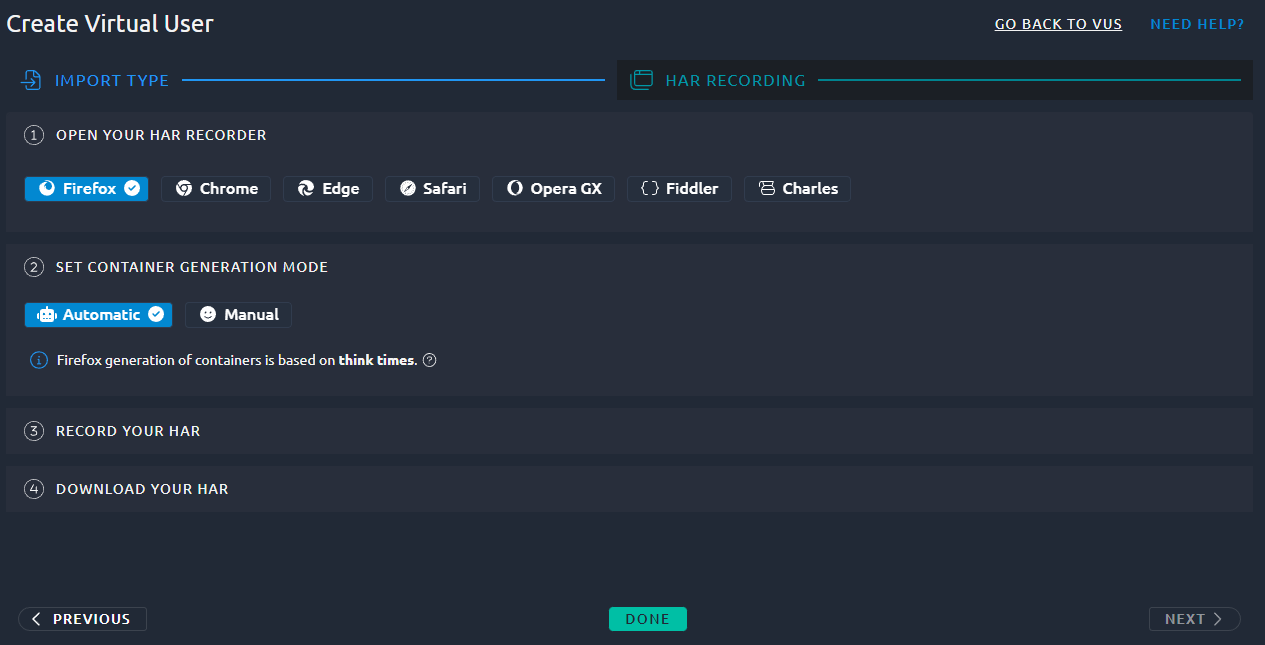
HAR is an abbreviation for Http Archive:
The HTTP Archive format or HAR, is a JSON-formatted archival format for logging of a web browsers interaction with a site. The common extension for these files is .har.
Several browser like Chrome or Firefox supports recording HTTP traffic as HAR natively. Most 3rd party capture proxies like Fiddler or Charles proxy also allow you to generate HAR files.
HAR recorder¶
Upon selecting the HAR option you will be prompted with a list of HAR recorders that you can use. You can check the dedicated page for the various recorders:
-
Chrome Recorder
Google Chrome has a built-in extensions which allows to easily record requests and responses and export them as HAR format.
-
Firefox Recorder
Firefox also has a built-in extensions to record HTTP archives. Use this option to import HAR in OctoPerf generated using any other WEb-browser than Google Chrome.
-
Fiddler
Fiddler is a free web-proxy which allows to capture HTTP and HTTPS requests and responses. Fiddler is very simple to use once configured. It allows to record HTTP scenarios within minutes.
-
Charles
Charles is an HTTP proxy / HTTP monitor / Reverse Proxy that enables a developer to view all of the HTTP and SSL / HTTPS traffic between their machine and the Internet.
Note
OctoPerf can import any HAR file, if you have a different recorder, import it as if it was from Firefox.
Container generation mode¶
Automatic¶
Chrome¶
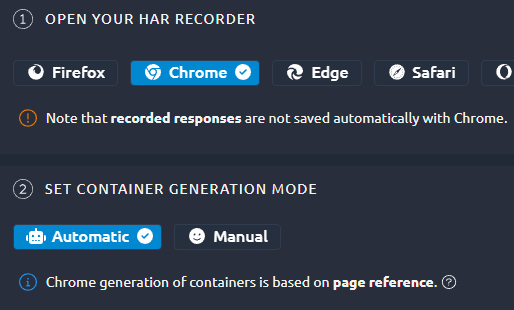
Chrome sets a page reference for every page in the HAR, this allows us to create containers that fit the application pages perfectly.
However the dev team of Chrome made the decision to not store response contents in the HAR (except if you click them one by one in the dev tools before exporting). And because of this we do not recommend using Chrome as a recording option. You would otherwise miss the response bodies when using the debug panel to compare recording versus replays.
Others¶
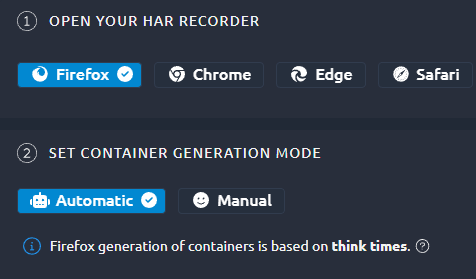
Container generation will be done based on the timestamps inside the HAR file.
This means that everytime we see a gap of more than 2 seconds inside the HAR, this idle time is seen as interaction time by the user. As such this means the page is fully loaded and the next requests should be placed in a brand new container.
So as long as you pace your recording to leave 2 seconds of idle time between your clicks containers will be created to match the structure of your application. If this mode doesn't give you satisfactory results we recommend using the manual mode described below.
Manual¶
using this option you can enter container names while you do the recording using any HAR recorder. We will later compare the timestamps in this timeline to the ones inside your HAR in order to create the proper structure for your virtual users.
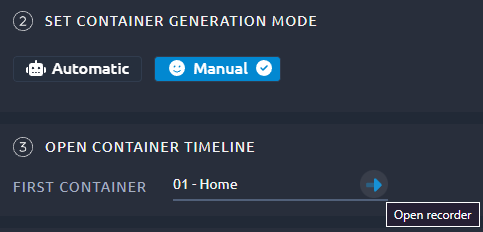
Warning
Traffic from the HAR that is outside the timeline will not be imported. If you think your recording is incomplete, try importing the HAR again with Automatic mode to see the difference.
Click the blue arrow or hit enter to open the recorder window.
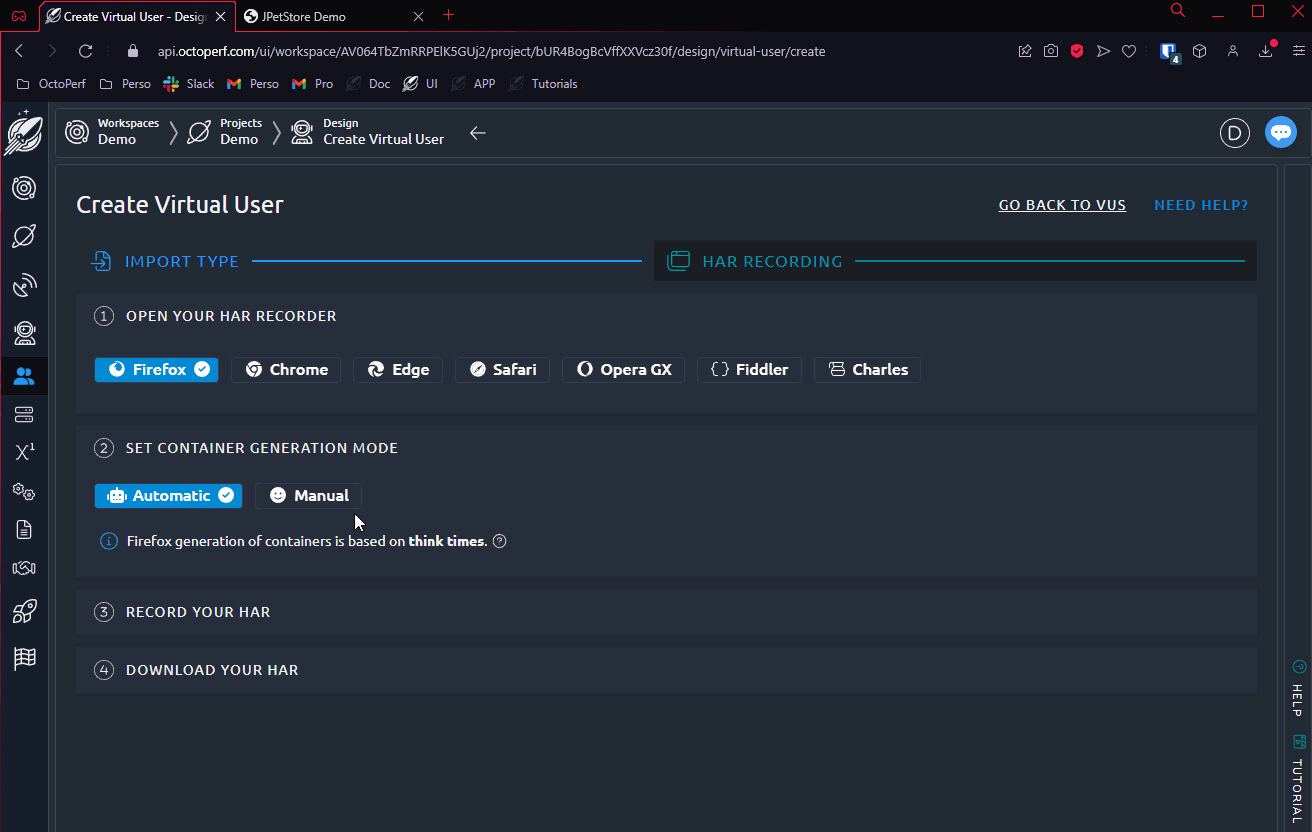
Recorder window¶
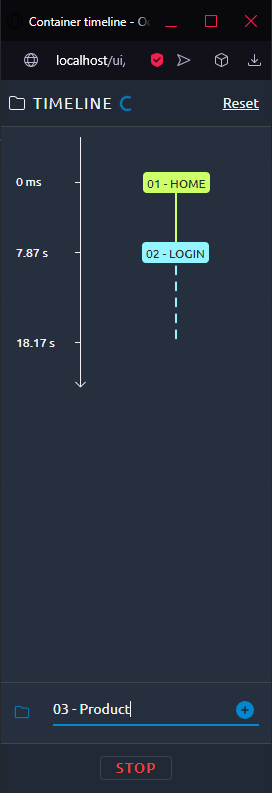
Click the + button or hit the Enter key to add a new container with the name you provided. We automatically add incremental numbers in the name field to generate a simple, ordered structure. All traffic recorded during that time will be placed under that container name when you import the HAR.
You can reset the timeline at any moment in order to start over. Be careful because reset cannot be reverted.
If you hit the Stop button we will disable all traffic recorded during that time, but it will still be imported:
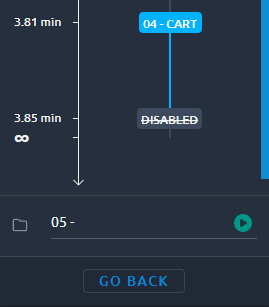
You can resume recording at any time by simply entering a new container name.
Container timeline¶
Your container timeline will be kept until you import the HAR file. You can go back and forth between the last step and the container timeline if you need to edit it:
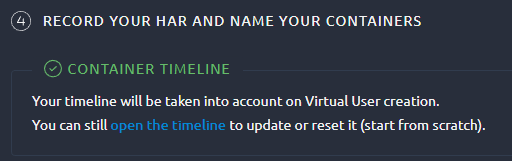
Warning
Your container timeline will be lost if you leave or refresh the page. If you want to use it, make sure to finish your HAR import before leaving OctoPerf.